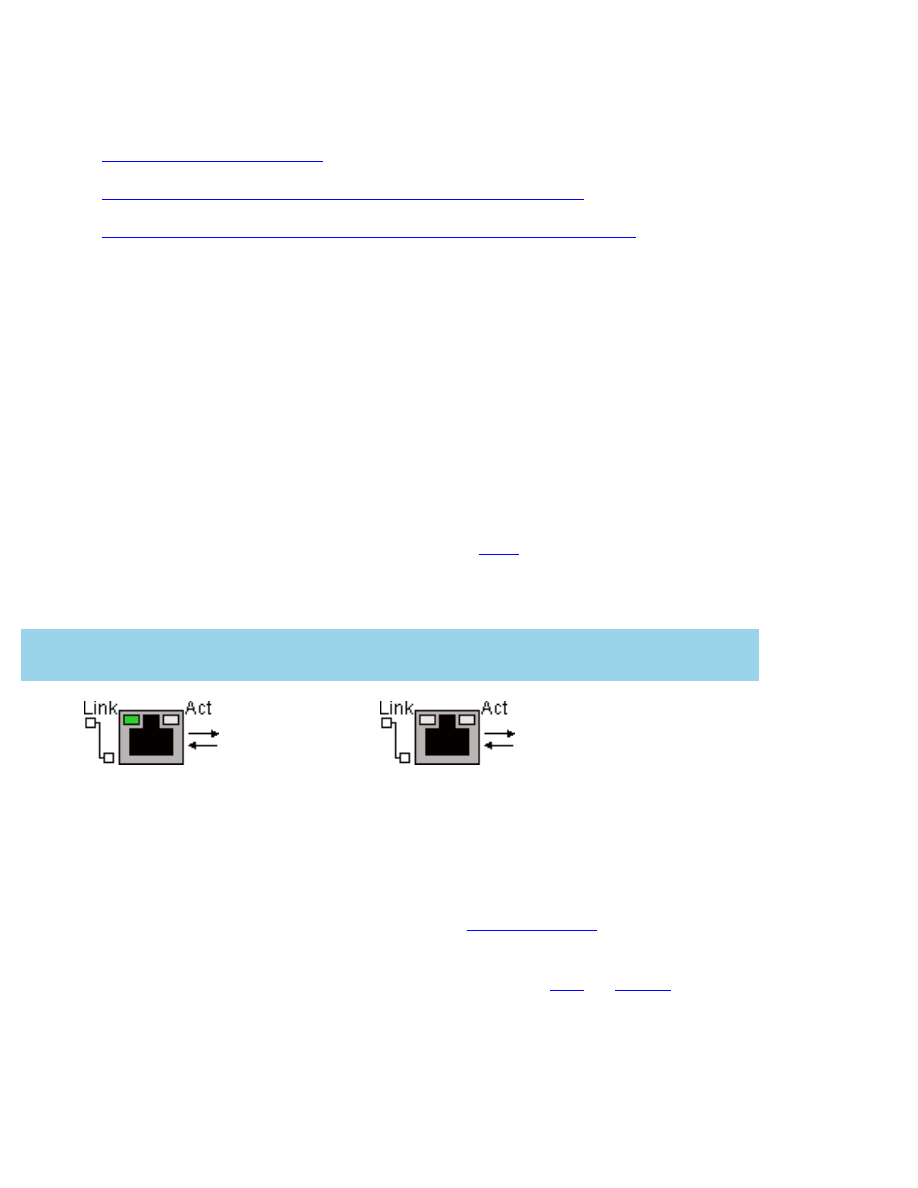
ethernet troubleshooting
Click the option that best describes the problem:
●
The printer will not print
.
●
You cannot browse to the printer's internal web page
.
●
The printer cannot be detected during software installation
.
printer will not print
Verify the following:
●
The printer is set up and powered on.
●
The print cartridges are installed.
●
The printer is on and the paper tray is loaded.
●
The printer is free of paper jams.
If any of the above are problems, then click
here
.
Answer the following questions:
Is the Link light on and solid?
Yes
.
Proceed
to the next question.
No
.
Verify the following:
●
You are not using a phone cord to
connect the printer to the
network.
●
The
ethernet cable
is securely
connected to the printer.
●
The ethernet
hub
or
router
is on
and working properly.
●
The computer that you are using
is connected to the network.
file:///C|/hun/ug_ethernet_problems_fs.html (1 of 3) [12/17/2002 12:55:14 PM]
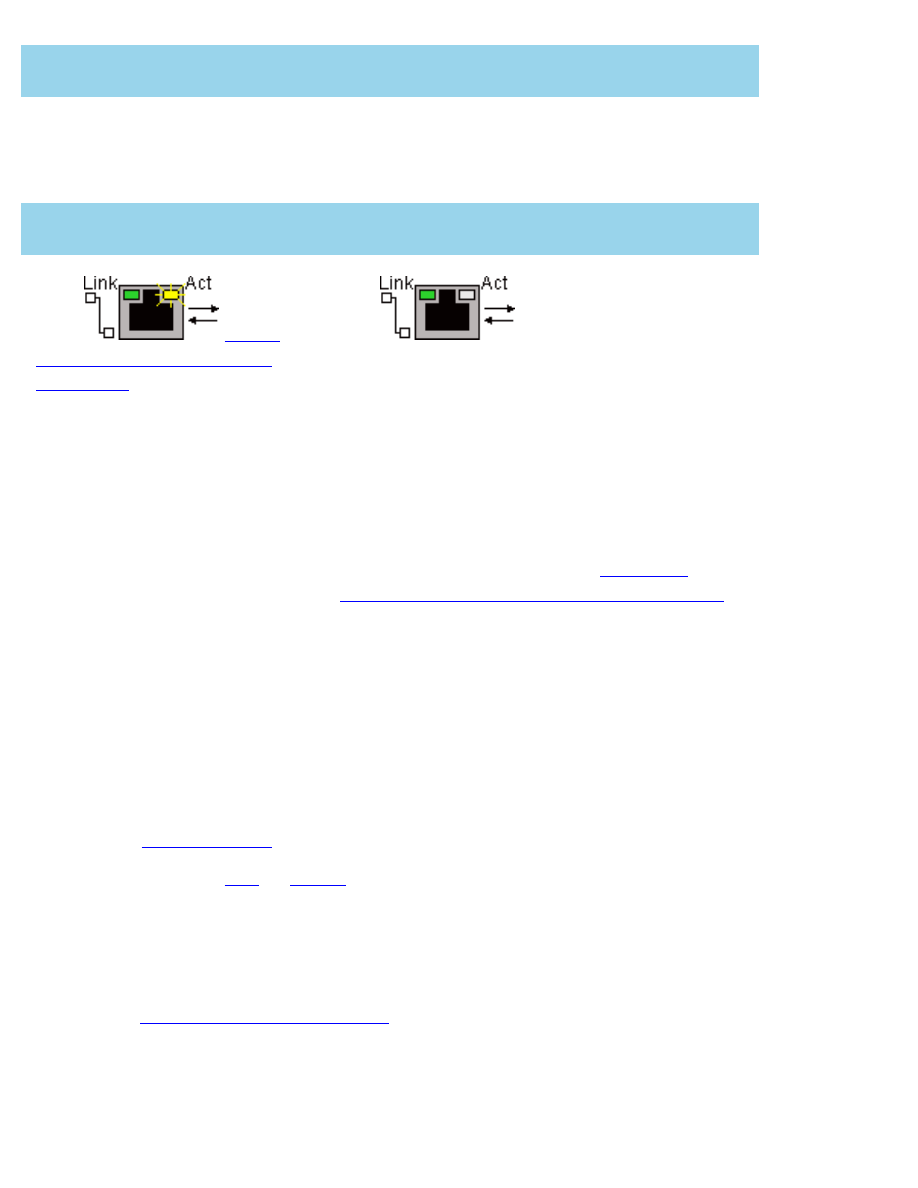
ethernet troubleshooting
Were more than four people printing to the printer at the same time ?
Yes
. Wait until the printer is
idle, then reprint your
document.
No
. Proceed to the next question.
Does the Activity light blink when you try to print a document?
Yes
.
If the
document does not print,
then click
here for more
troubleshooting.
No
.
Verify the following:
●
The printer is selected in the
application from which you are
trying to print.
●
The computer is connected to the
network.
If you still cannot print then
reset the
printer to the factory default configuration
.
cannot browse to the printer's internal web page
Verify the following:
●
You are not using a phone cord to connect the printer to the network.
●
The
ethernet cable
is securely connected to the printer.
●
The ethernet
hub
or
router
is on and working properly.
●
The computer that you are using is connected to the network.
If you still cannot access the printer's internal web page, then follow these steps:
1. Print a
network configuration page
.
2. Find the printer's URL (item 2 on the configuration page).
3. Launch your Internet browser.
file:///C|/hun/ug_ethernet_problems_fs.html (2 of 3) [12/17/2002 12:55:14 PM]
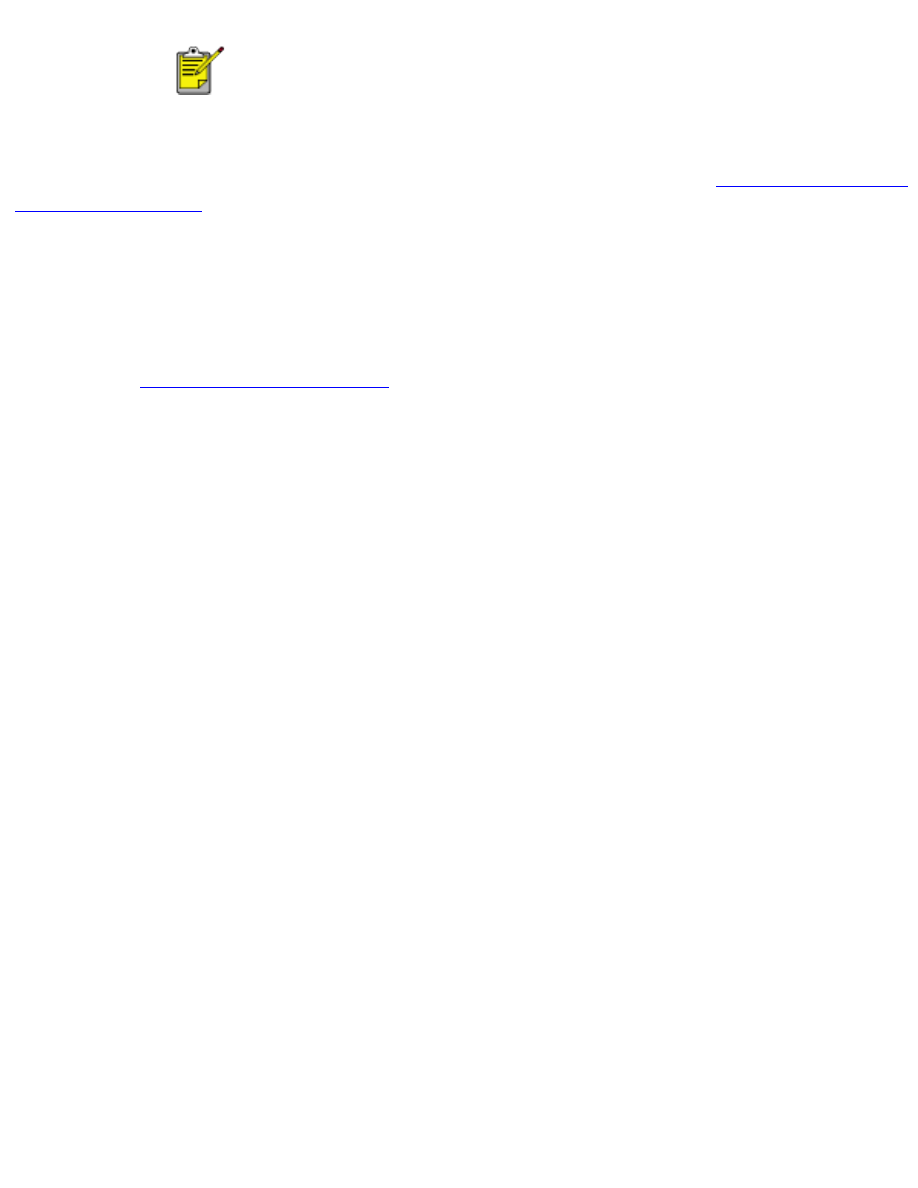
ethernet troubleshooting
Use Microsoft Internet Explorer 5.0 or higher or Netscape 4.75 or higher.
4. Enter the printer's
URL
in the address box, then press
Enter
.
If you still cannot open the printer's internal web page with the printer, then
reset it to its factory
default configuration
.
The printer cannot be detected during software installation
Follow these steps if the printer cannot be detected during the software installation:
1. Print a
network configuration page
.
2. Find the printer's IP Address (item 7 on the configuration page).
3. On the
Identify Printer
panel of the software installer, select
Specify a printer by
address
, then click
Next
.
4. On the
Specify Printer
panel of the software installer, select
IP Address
.
5. Enter the printer's
IP Address
in the IP Address box, then click
OK
.
6. Follow the onscreen instructions to complete the installation.
file:///C|/hun/ug_ethernet_problems_fs.html (3 of 3) [12/17/2002 12:55:14 PM]
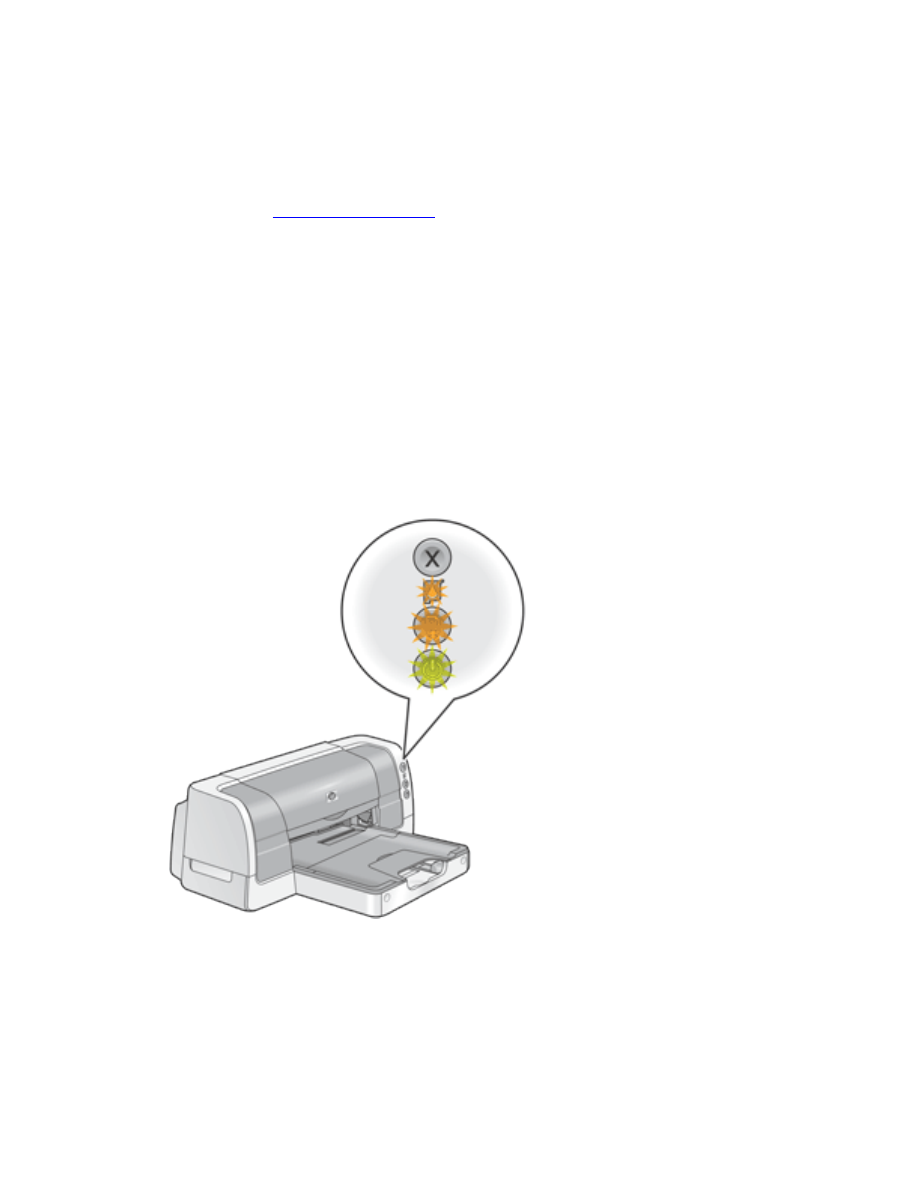
resetting the printer to the factory default configuration