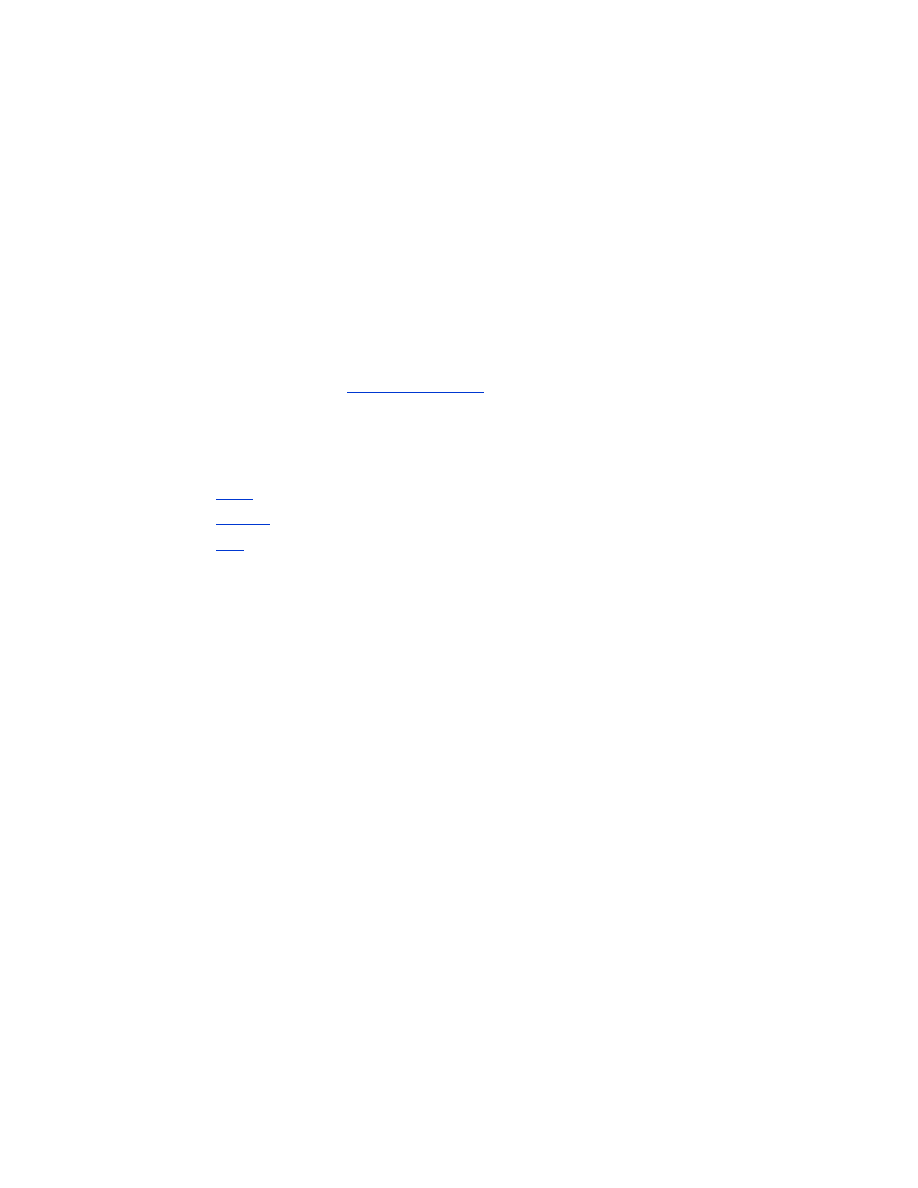
setup and print
Follow these steps to set up and print with the TDK Bluetooth USB adapter over a
Bluetooth wireless connection:
1.
Install
the TDK Bluetooth USB adapter in the PC.
2.
Connect
to the printer with Bluetooth and HCRP.
3.
a file.
install a TDK Bluetooth USB Adapter
To install a TDK Bluetooth USB adapter in a desktop or laptop PC:
1. Install the software from the adapter’s software CD.
2. Plug the adapter into your computer’s USB port and follow the onscreen
instructions to complete the installation.
For more information, consult the documentation that came with the adapter.
If you are using a Bluetooth wireless adapter made by another manufacturer, consult
the documentation that came with the adapter or contact the manufacturer for
printing instructions.
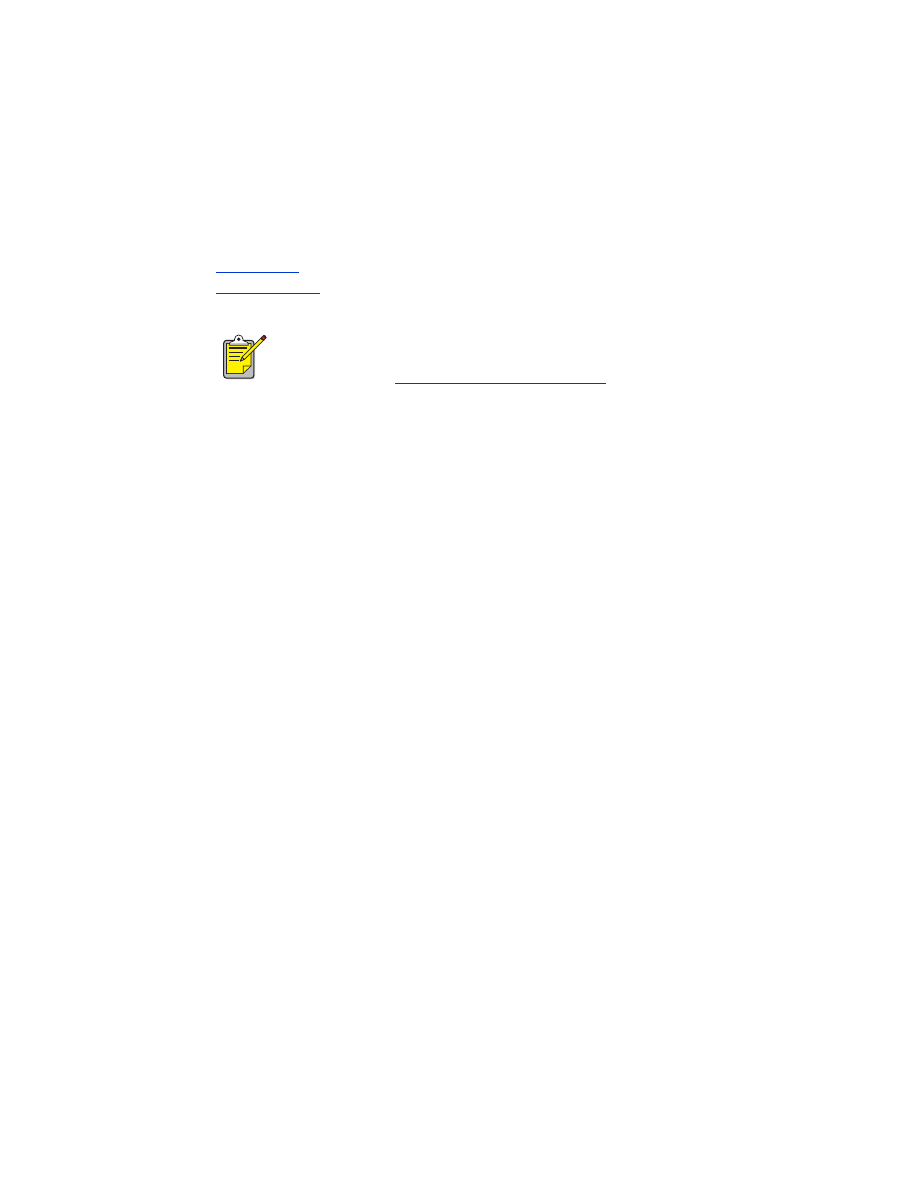
16
connect to the printer with Bluetooth and HCRP
The steps for connecting to the printer vary by Windows version. Select the version
of Windows running on your computer:
•
Windows XP
•
Windows 2000
If you have a HP Deskjet 995C, you must upgrade your printer firmware
in order to user the TDK Bluetooth USB Adapter. See the deskjet 995c
support website at
www.hp.com/support/bluetooth
, and then click on
drivers and downloads
.
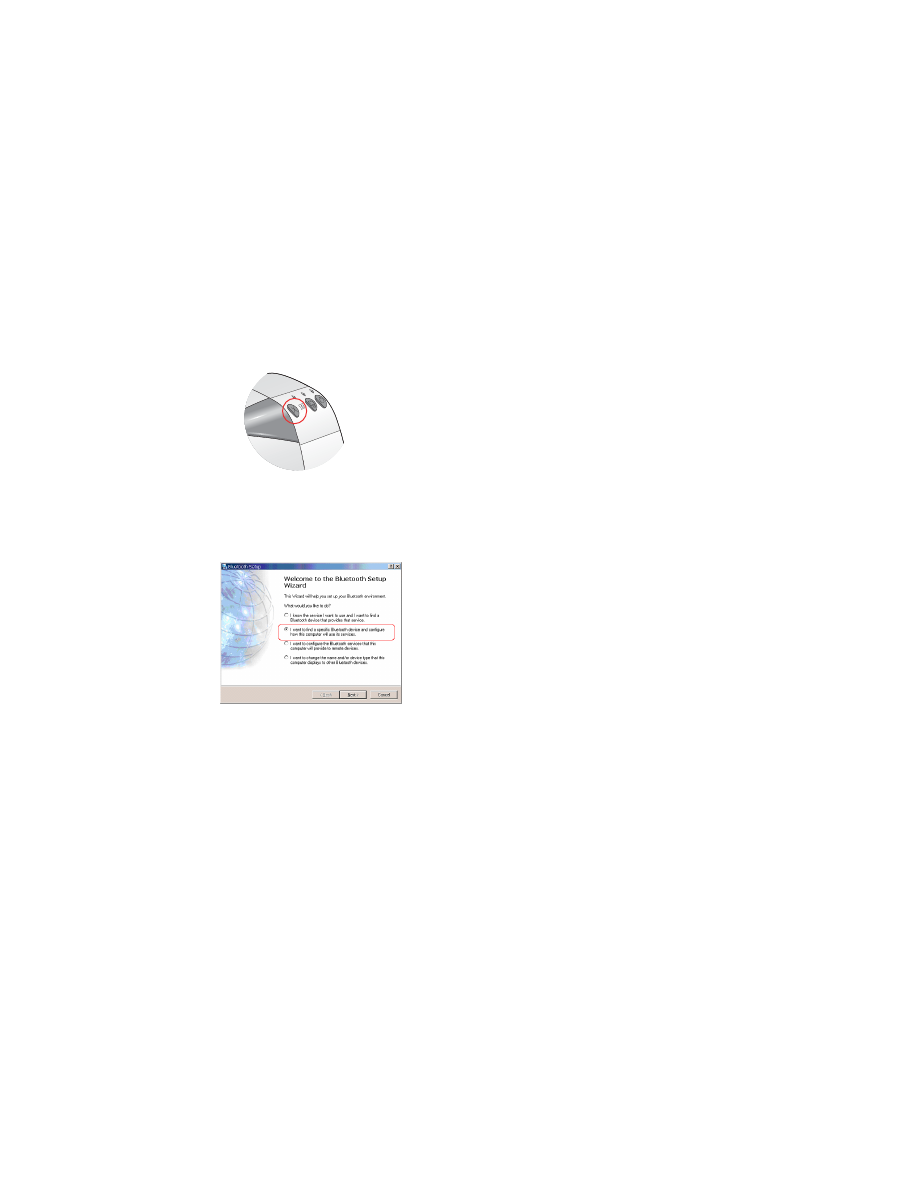
17
Windows XP
Before connecting to the printer, the printer software must be installed on the
computer. If the printer software is not installed, insert the printer software CD in the
computer’s CD-ROM drive and follow the onscreen instructions.
To connect the printer to the computer using Bluetooth and HCRP, be sure the TDK
USB adapter is connected to your computer, and then do the following:
1. Press and hold down the printer’s
Cancel
(X) button for four seconds to print a
Bluetooth Configuration page.
2. Double-click the
My Bluetooth Places
icon on the computer desktop.
3. Click
Bluetooth Setup Wizard
under the
Bluetooth Tasks
heading.
The
Bluetooth Setup
wizard appears.
4. Select
I want to find a specific Bluetooth device and configure how this computer
will use its services
, and then click
Next
.
The wizard searches for any Bluetooth devices within range.
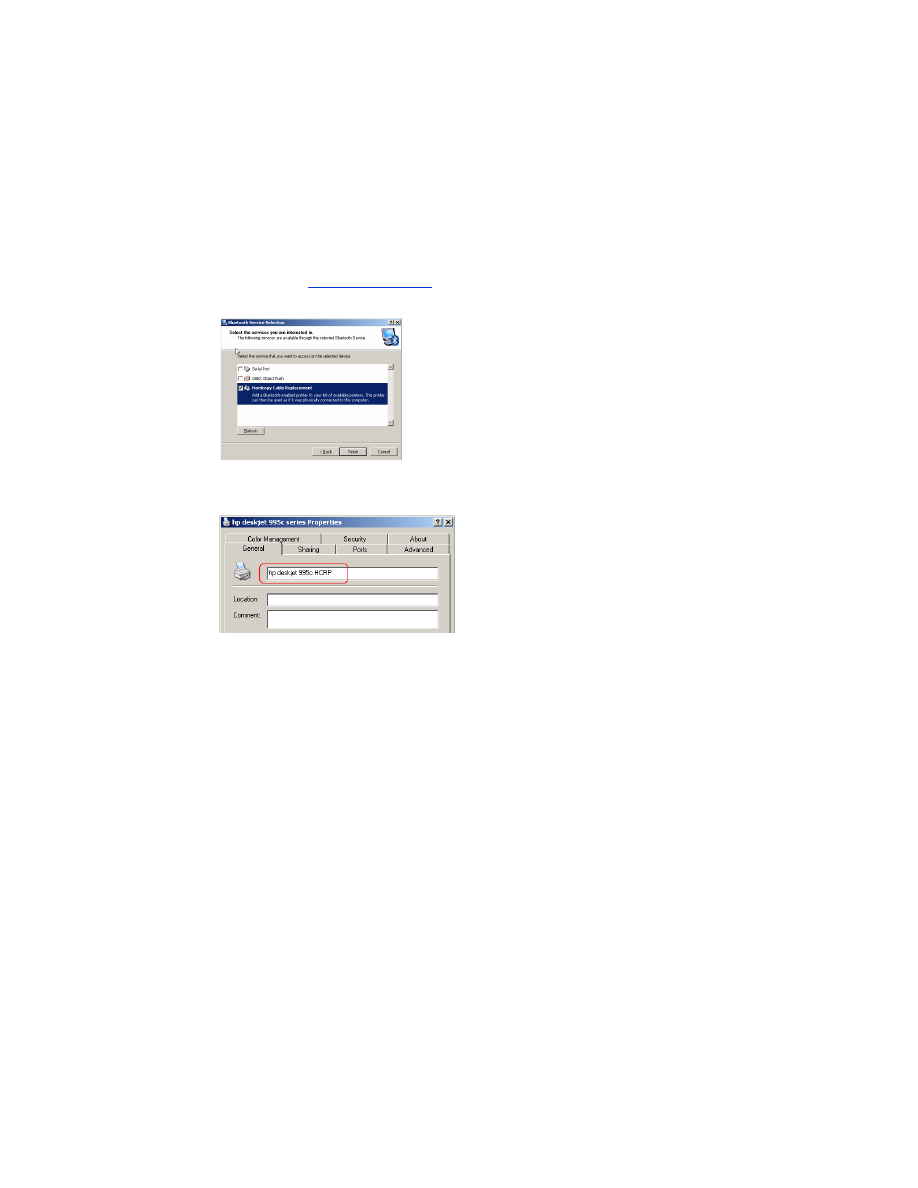
18
5. Select the printer, and then click
Next
.
The
Bluetooth Security
screen appears.
6. Click
Skip Pairing
.
If you do want to enter a PIN Code, the default is
0
. You can change the pin
code with the
configuration utility
.
The
Bluetooth Service Selection
screen appears.
7. Select
Hardcopy Cable Replacement
, and then click
Finish
.
The
hp deskjet 995c series Properties
dialog box appears.
8. Change the printer name to
hp deskjet 995c HCRP
, and then click
OK
.
9. Click
OK
on the dialog box that appears.
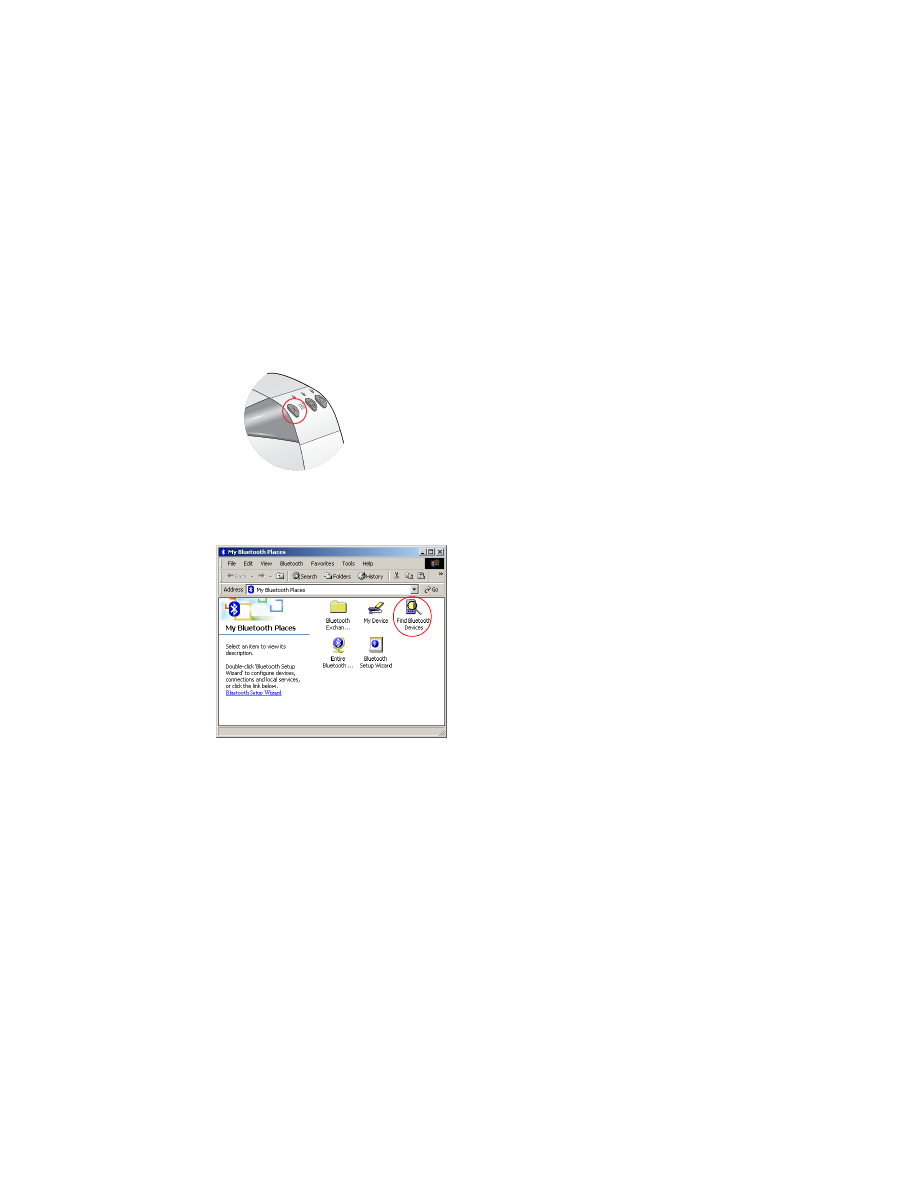
19
Windows 2000
Before connecting to the printer, the printer software must be installed on the
computer. If the printer software is not installed, insert the printer software CD in the
computer’s CD-ROM drive and follow the onscreen instructions.
To connect the printer to the computer using Bluetooth and HCRP, be sure the TDK
USB adapter is connected to your computer, and then do the following:
1. Press and hold down the printer’s
Cancel
(X) button for four seconds to print a
Bluetooth Configuration page.
2. Double-click the
My Bluetooth Places
icon on the computer desktop.
3. Double-click the
Find Bluetooth Devices
icon.
The computer displays a list of other Bluetooth enabled devices within range.
Identify the printer by it’s Bluetooth Device Name which can be found on the
Bluetooth Configuration page.
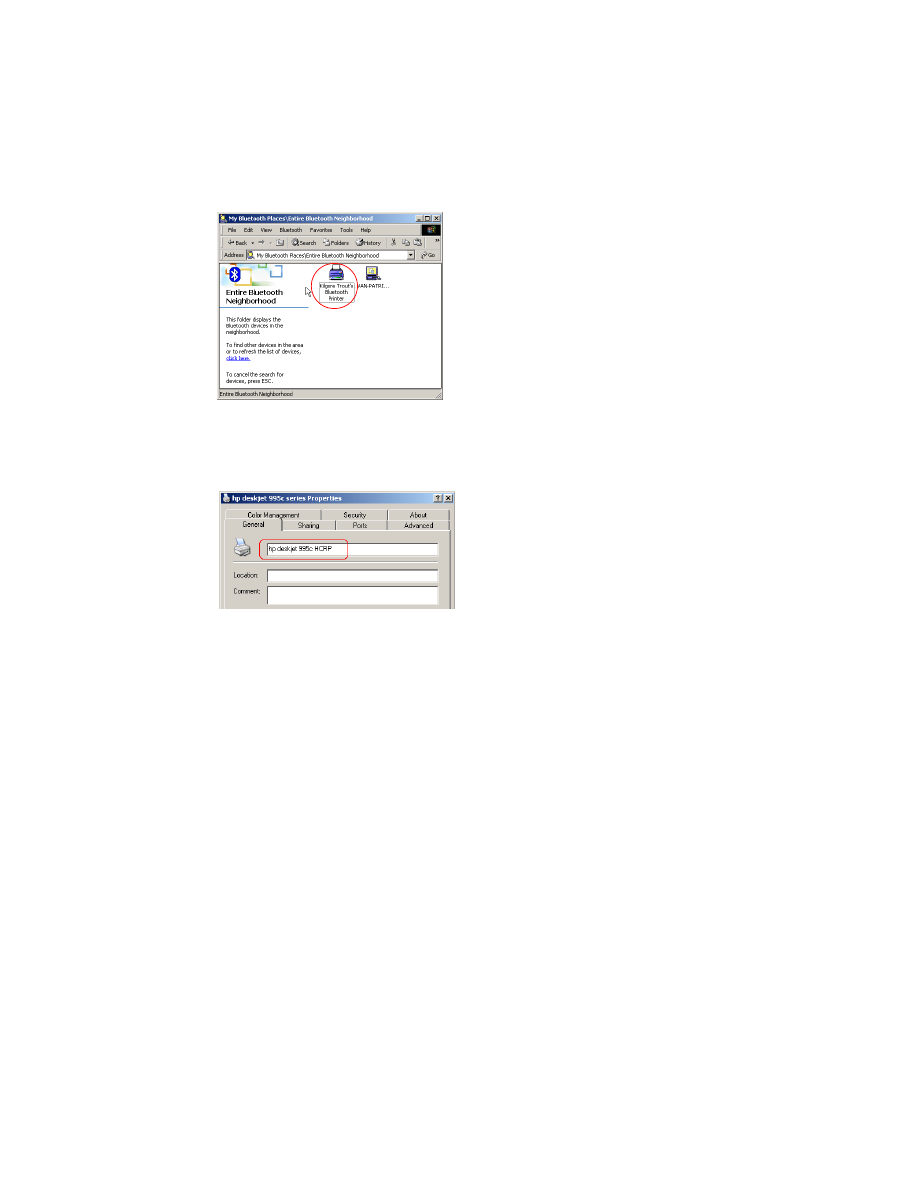
20
4. Double-click the printer’s icon.
A dialog box asking if you want to install the printer appears.
5. Click
Yes
.
6. Change the printer name to
hp deskjet 995c HCRP
, and then click
OK
.
7. Click
OK
on the dialog box that appears.
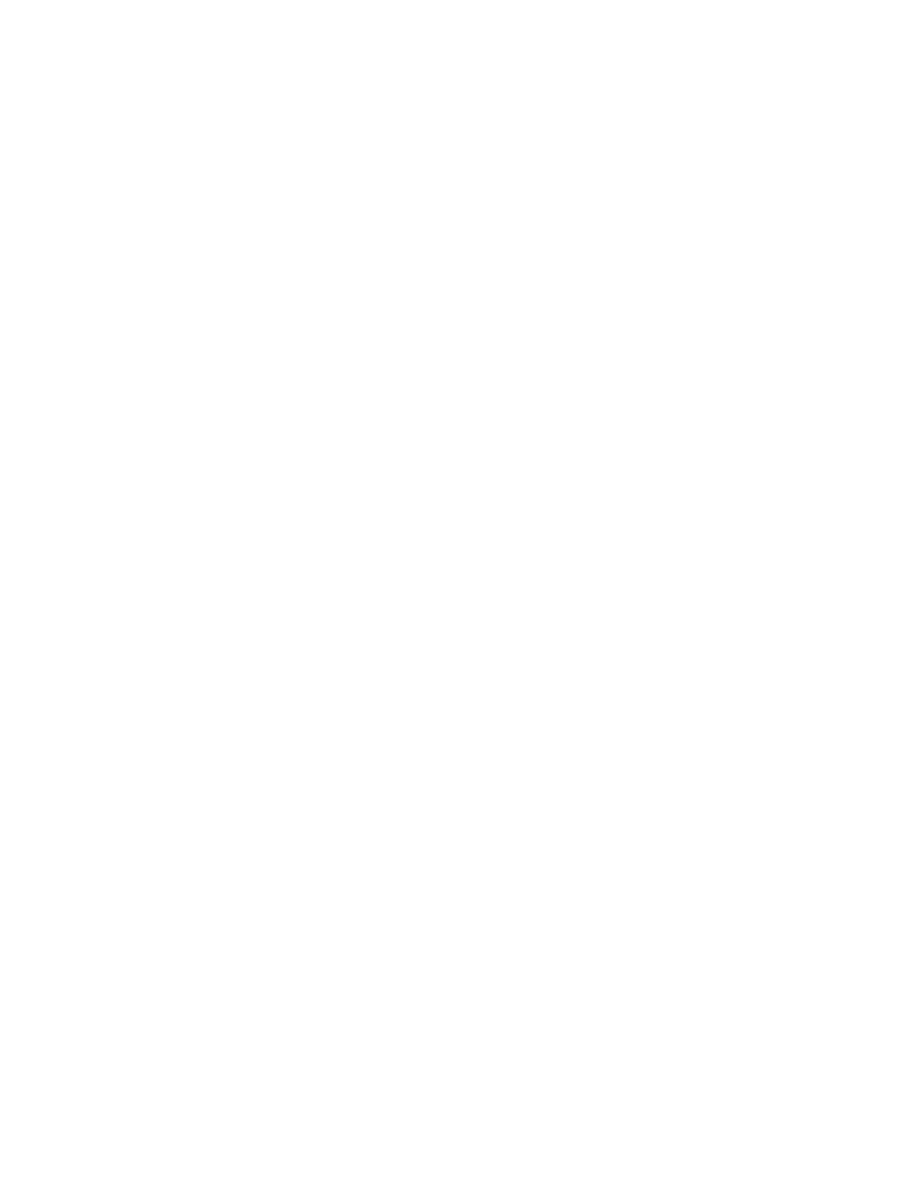
21
printing instructions
1. Open the file you want to print.
2. Select
File
>
.
The
dialog box appears.
3. Select the printer.
If two copies of the printer icon appear, select the icon labeled
hp deskjet 995c
HRCP
.
When the laptop establishes a Bluetooth wireless connection with the printer, the
Bluetooth LED light flashes.
After the laptop has sent the file to the printer, the laptop disconnects from the
printer, and the Bluetooth LED light stops flashing.
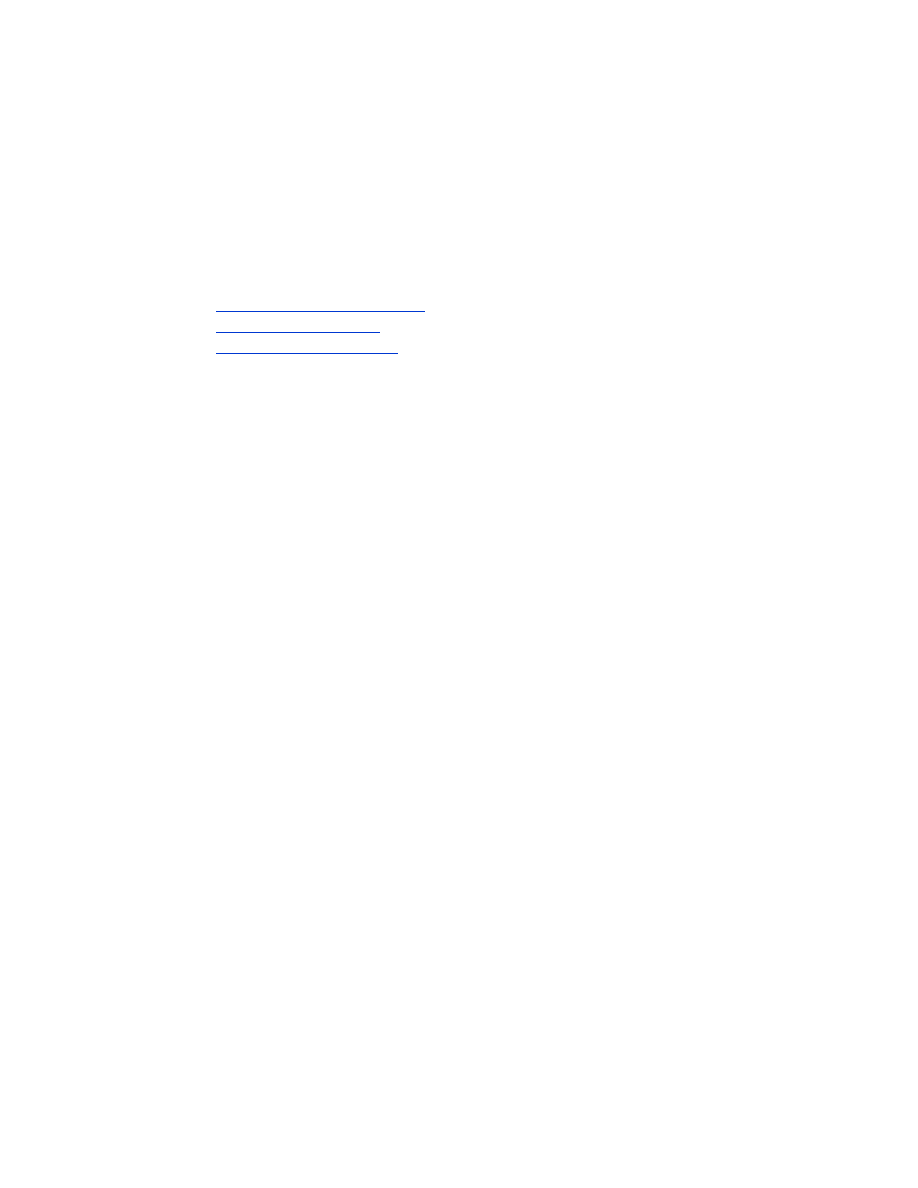
22