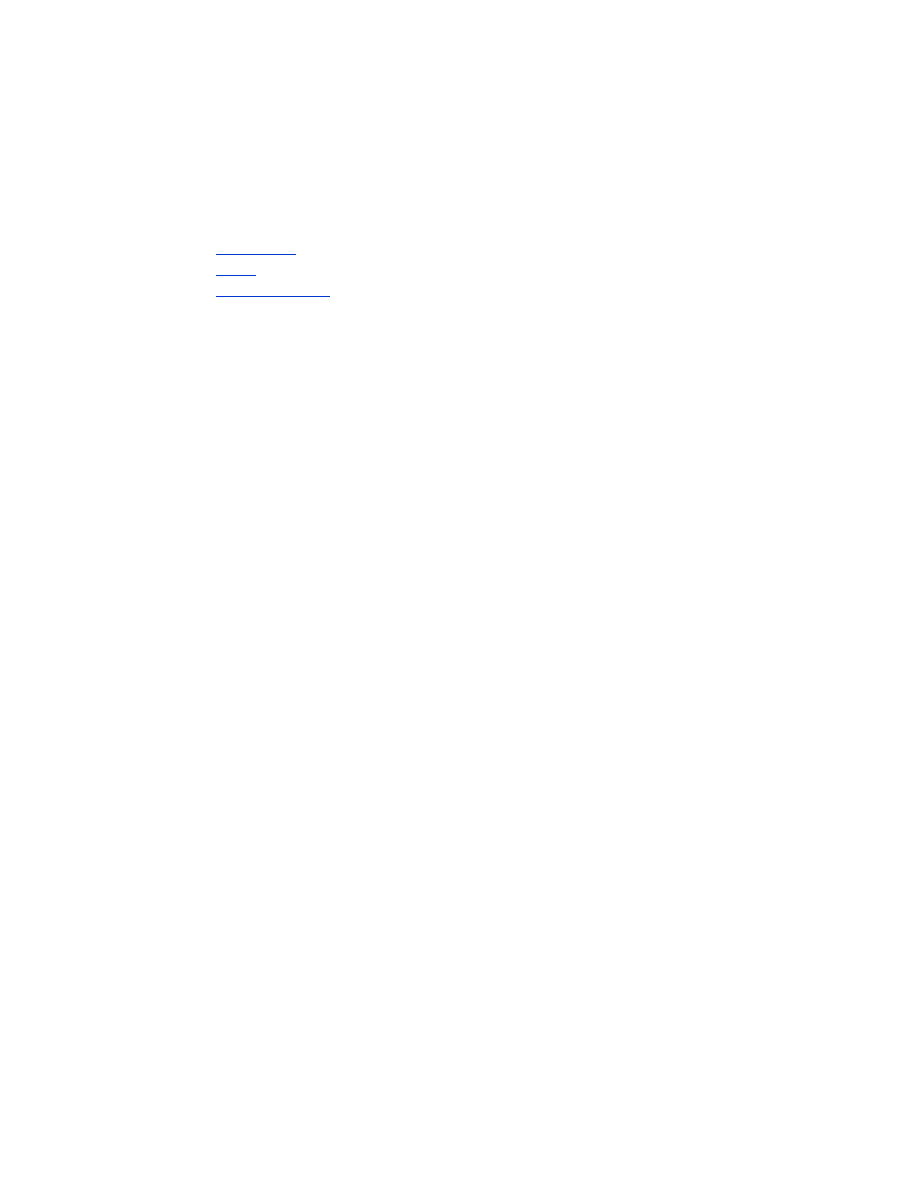
print a file
To print a file, use one of the following methods:
•
Send the file
•
BtPrint
•
Documents To Go
send file
Sending is a Bluetooth wireless communication method that is included as part of
Palm OS 4.0. The printed output is unformatted.
Follow these steps to send an item to print:
1. Tap the
Home
icon until the
Main Menu
appears.
2. Tap one of the following options:
• Address
• Memo Pad
• Date Book
• To Do List
The screen for the selected program appears.
3. Select an item to print.
4. Tap the
Menu
icon.
5. Tap
Send
.
The Palm handheld searches for, then displays, a list of available Bluetooth
devices.
6. Tap the checkbox next to the printer’s Bluetooth device name, then tap
OK
.
If you are prompted to enter a PIN code, enter the printer’s PIN code, then tap
OK
. The default PIN code is
0
.
The Palm handheld connects to the printer, then the file prints.
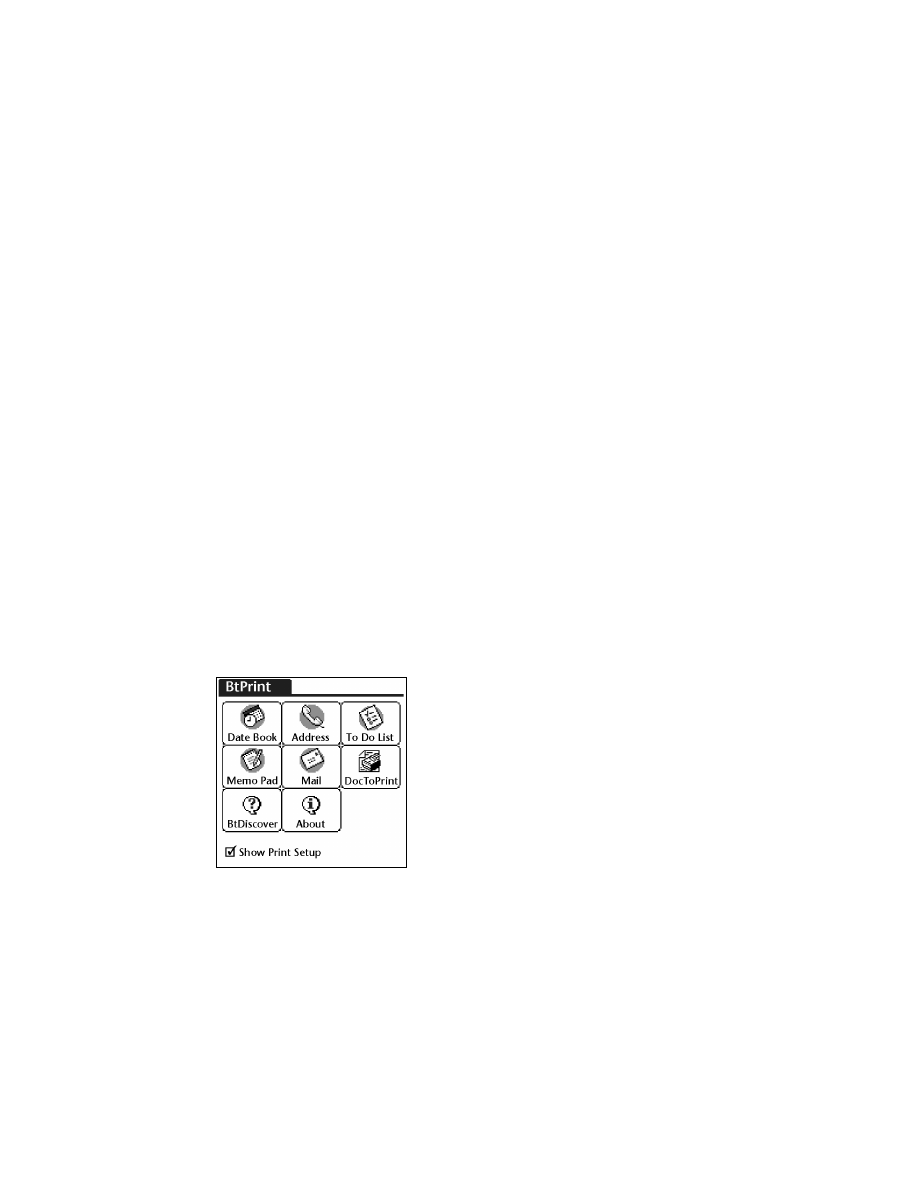
44
BtPrint (optional)
BtPrint enhances the formatting for documents printed from the Address, Memo Pad,
To Do List, Date Book, and Mail options.
install BtPrint
Verify that the Palm handheld device cradle is attached to your PC and place the
Palm handheld in its cradle.
1. Click the
Palm Desktop
icon on your PC.
2. Click
View
>
Install
>
Add
.
3. Browse to the CD or folder where your Palm handheld SDI/O Bluetooth
software resides.
4. Double-click the
Printing
folder.
5. Double-click the
HP
folder.
6. Select
BtPrintVxxxxx.prc
where xxxxx is the current version of the program.
7. Click
Open
>
Done
.
8. Perform a HotSync operation to install BtPrint on the Palm handheld.
9. Insert the SDI/O Bluetooth card in your Palm handheld.
print using BtPrint
1. Tap the
Home
icon until the
All
menu appears.
2. Tap the
BtPrint995c
icon.
The BtPrint screen appears.
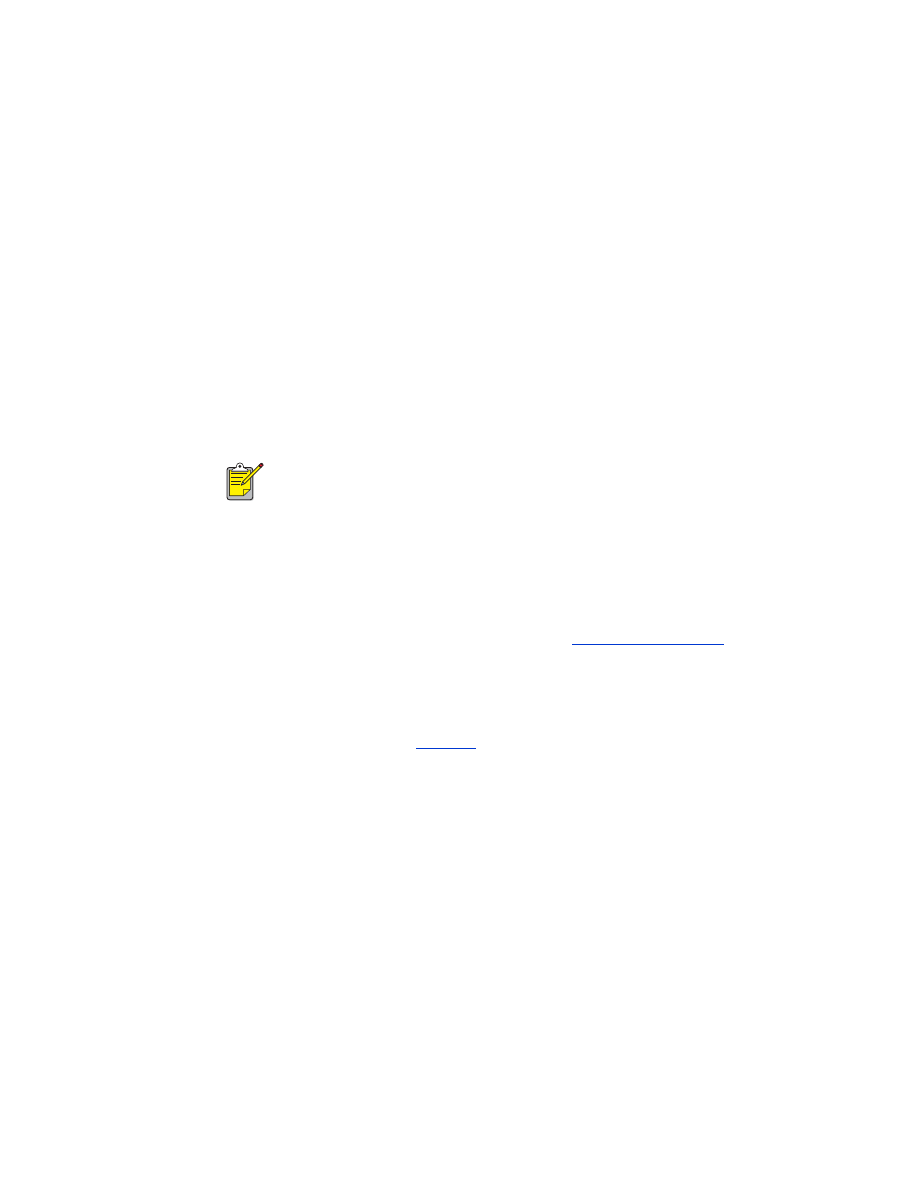
45
3. Tap one of the following options:
• Date Book
• Address
• To Do List
• Memo Pad
• Mail
The screen for the selected program appears.
4. Select the category or file you want to print.
5. Tap the
Menu
icon.
6. Tap
BtPrint
in the menu. If printing the To Do List, tap
Today
,
Tomorrow
, or
All
to
select the records to print.
The BtPrint Setup screen appears.
7. Select appropriate options:
•
Copies
: number of pages to be printed
•
Paper Size
: appropriate paper size
8. Select one of the following print options:
• If you have selected a default printer, tap
OK
, then proceed to step 9. For
more information on selecting a default printer, see
choose a default printer
.
• If you want to select a Bluetooth printer, tap
Select Printer
. The Palm
handheld searches for Bluetooth devices. When the list of available devices
is displayed, proceed to step 9.
9. Tap the checkbox next to the printer’s Bluetooth device name, then tap
OK
.
If you are prompted to enter a
PIN code
, enter the printer’s PIN code, then tap
OK
. The default PIN code is
0
.
The Palm handheld connects to the printer, then the file prints.
If the BtPrint command does not appear in the menu, BtPrint does not
support the selected category or view.
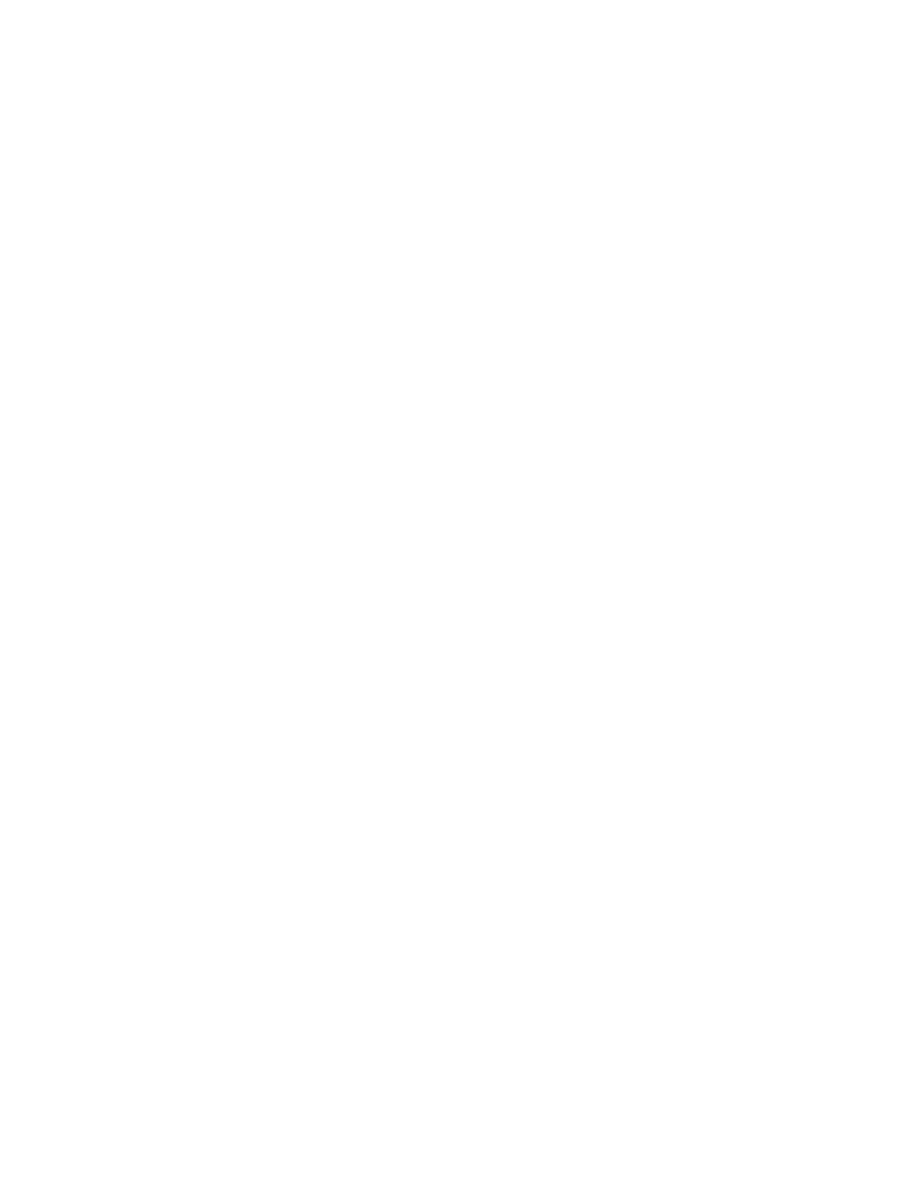
46
choose a default printer (optional)
To select the hp deskjet 995c Bluetooth printer as the default printer:
1. Tap
BtPrint995c
.
2. Tap
BTDiscover
.
The Palm handheld searches for Bluetooth wireless technology enabled printers
within 30 feet.
3. Tap
Find More
.
4. Tap
hp deskjet 995c
.
5. Tap
OK
.
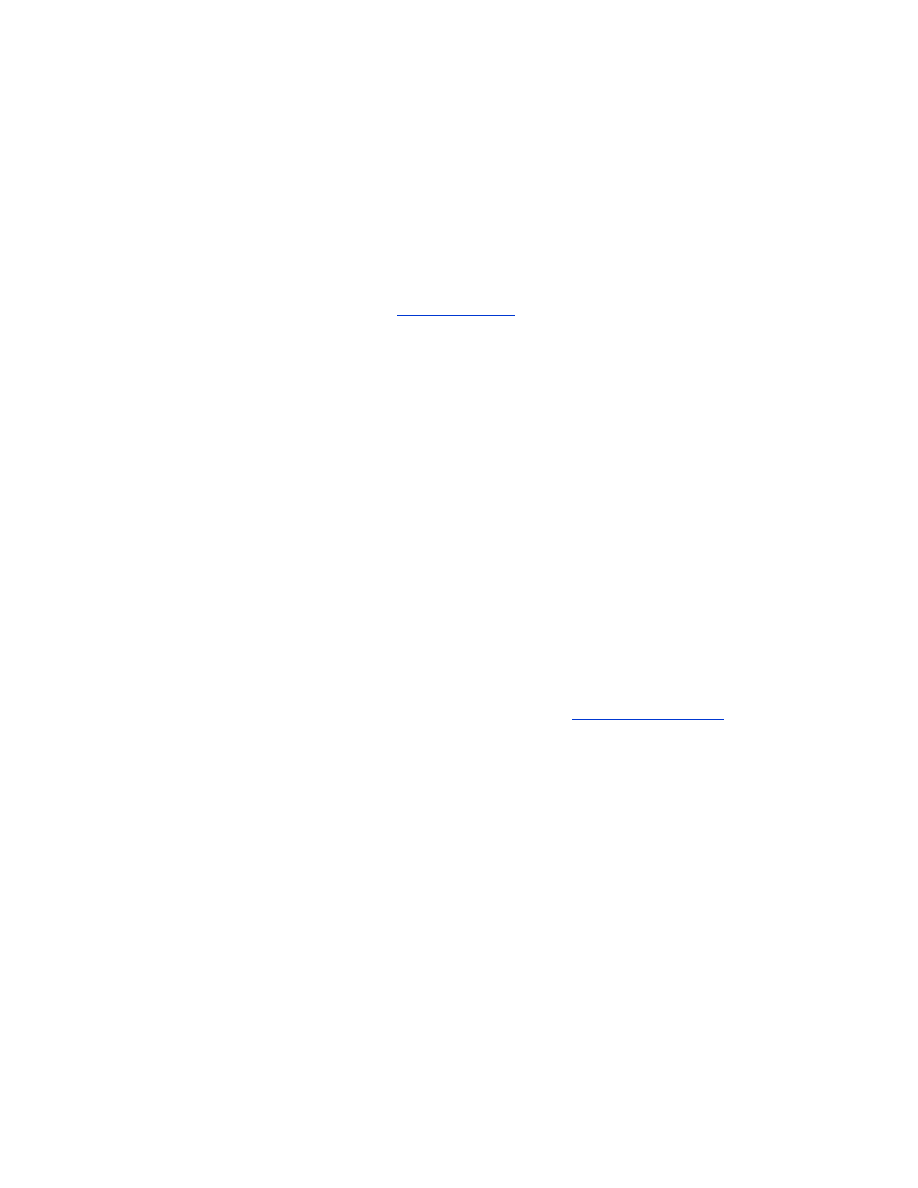
47
Documents To Go (optional)
Documents To Go enables you to print MS Word and MS Excel files. It is included
on the Palm handheld installation CD in the Bonus Software section.
install Documents To Go
Install Documents To Go from the CD that originally came with your Palm handheld,
or visit the DataViz Web site at
www.dataviz.com
for more information.
print using Documents To Go
1. Tap the
Home
icon until the
All
menu appears.
2. Tap the
BtPrint995c
icon.
3. Tap the
DocToPrint
icon.
The DocToPrint screen appears.
4. Click the arrow next to Document Type to select the appropriate document type
option:
• All Types
• DocFile
• Sheet To Go
• Word To Go
5. Select the appropriate Document Type.
The screen for the selected document type appears displaying a list of
applications which can be printed.
6. Select a file and tap
.
7. Select one of the following options:
• If you have selected a default printer, tap
OK
, then proceed to step 9. For
more information on selecting a default printer, see
choose a default printer
.
• If you want to select a Bluetooth printer, tap
Select Printer
. The Palm handheld
searches for Bluetooth devices. When the list of available devices is
displayed, proceed to step 8.
8. Tap the printer’s Bluetooth device name to select it, then tap
OK
.
The BtPrint screen appears.
9. Select the appropriate print options, then tap
OK
to print the document.
The Palm handheld connects to the printer and the file prints.
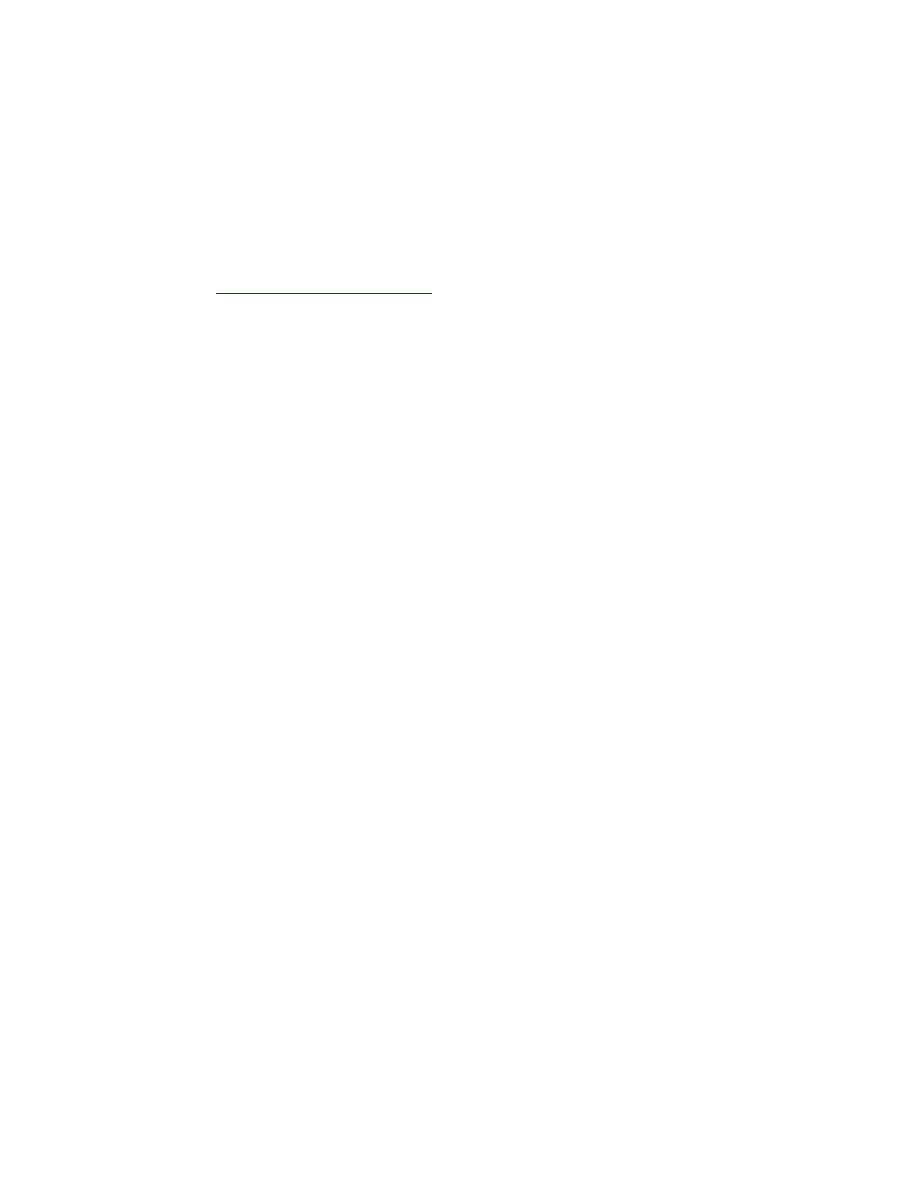
48