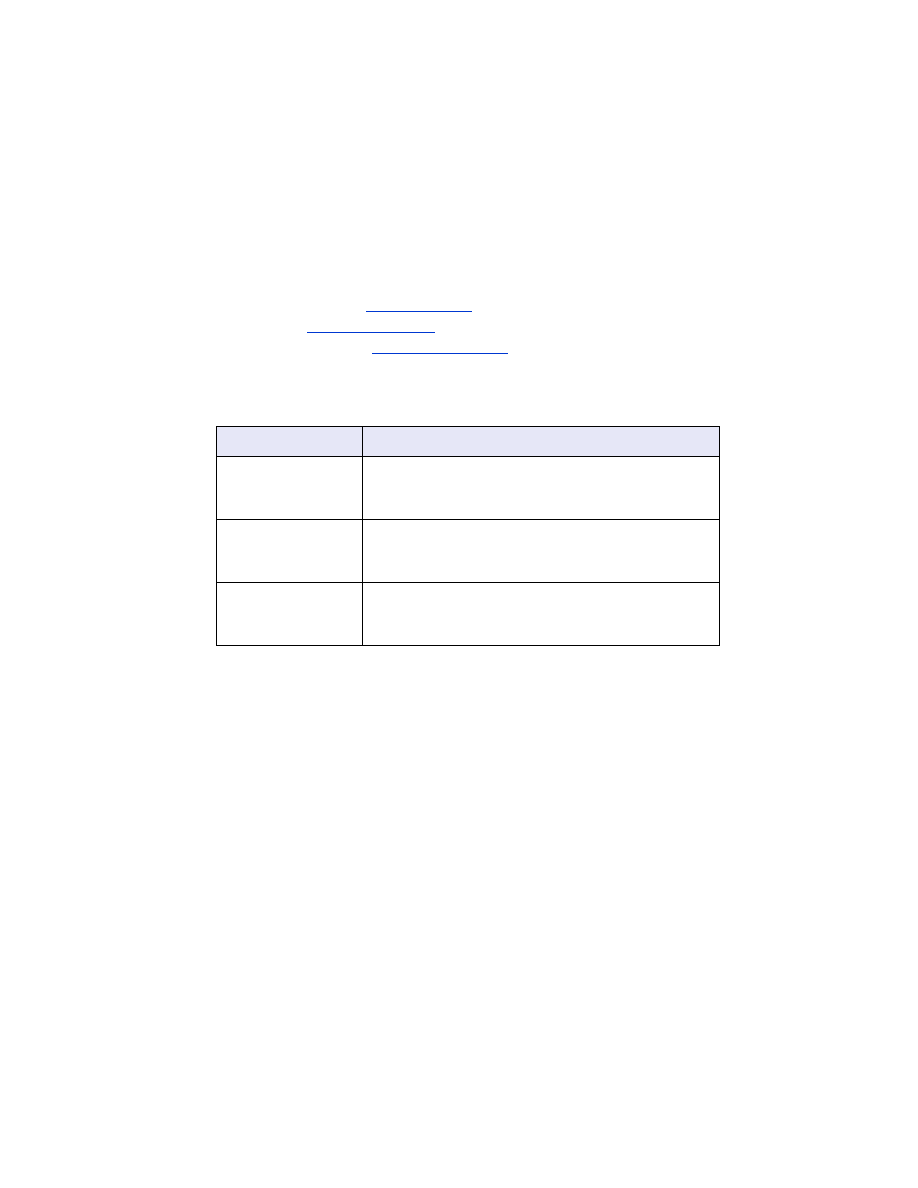
install the Mobile Printing Application on the phone
Follow these steps to install the Mobile Printing Application for Nokia Series 60
imaging phones on the phone:
1. Download the
Mobile Printing Application for Nokia Series 60 imaging phones
on
to a computer from one of these Web sites:
• Europe and Africa:
www.nokia.com
• Americas:
www.nokiausa.com
• Asia Pacific Region:
www.nokia-asia.com
The name of the downloaded file is
print.sis
.
2. Transfer the
print.sis
file from the computer to the phone using one of the
following methods:
For help using one of these transfer methods, see the instructions found in the
Nokia phone’s user guide or visit Nokia’s support Web site.
transfer method
transfer instructions
Attach the
print.sis
file to an email, send the email to
your email address, then open the email on your
phone.
Bluetooth
Use your computer’s Bluetooth utility to discover the
phone, then send the
print.sis
file from the computer
to the phone.
Infrared
Align the phone’s infrared lens with the computer’s
infrared lens. Use the Wireless Link feature in
Windows to send the
print.sis
to the phone.
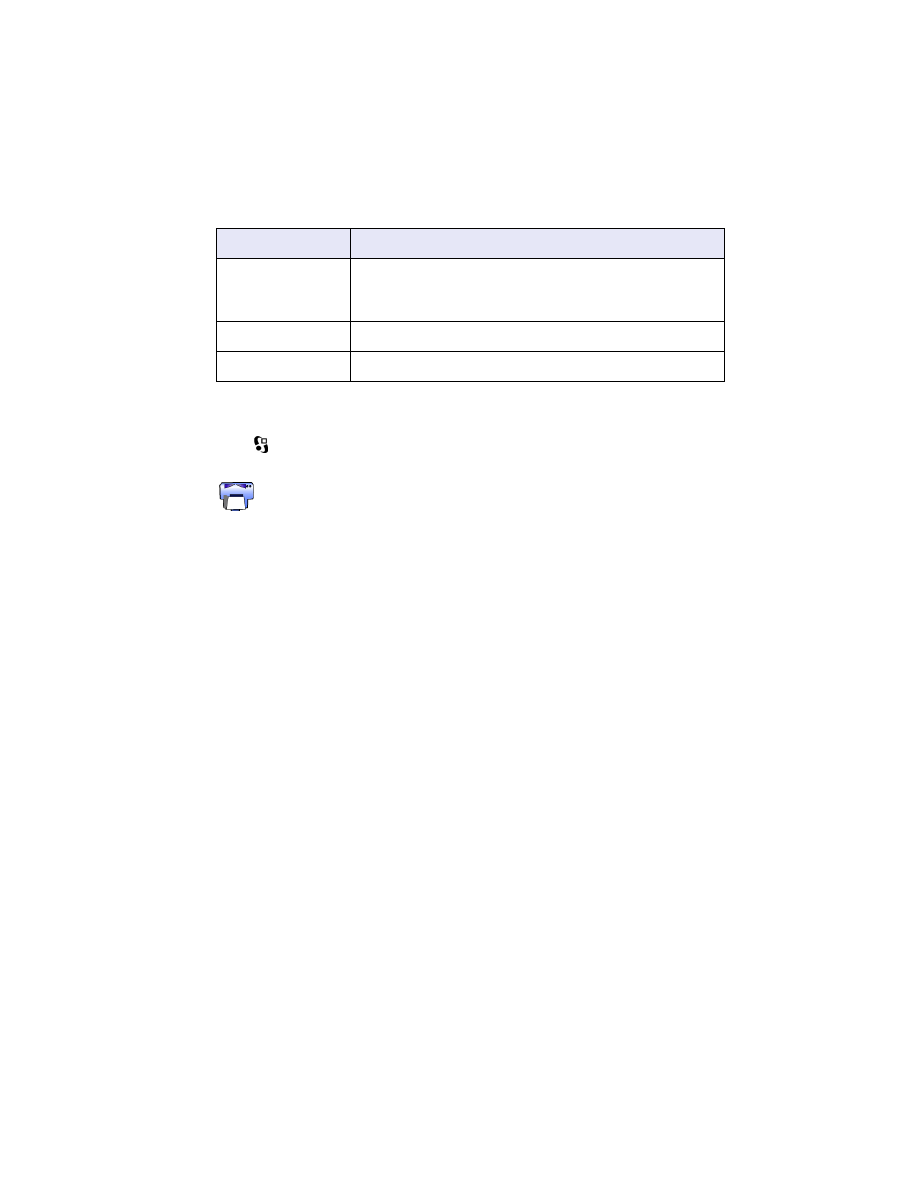
51
3. Depending on the method you used to transfer the file to the phone, open the
print.sis
file.:
4. Follow the onscreen instructions to install the application.
5. Verify that the Mobile Printing Application has been installed. Press the
Menu
key to open the phone’s Main Menu. Scroll through the menu and find
the
icon.
If you don’t see the
icon, then repeat steps 3—5.
transfer method
opening instructions
Go to
Messaging
>
Inbox
>
Mailbox
. Retrieve the email,
then select
Options
>
Attachments
to open the
print.sis
file.
Bluetooth
Go to
Messaging
>
Inbox
, then select the
print.sis
file.
Infrared
Go to
Messaging
>
Inbox
, then select the
print.sis
file.
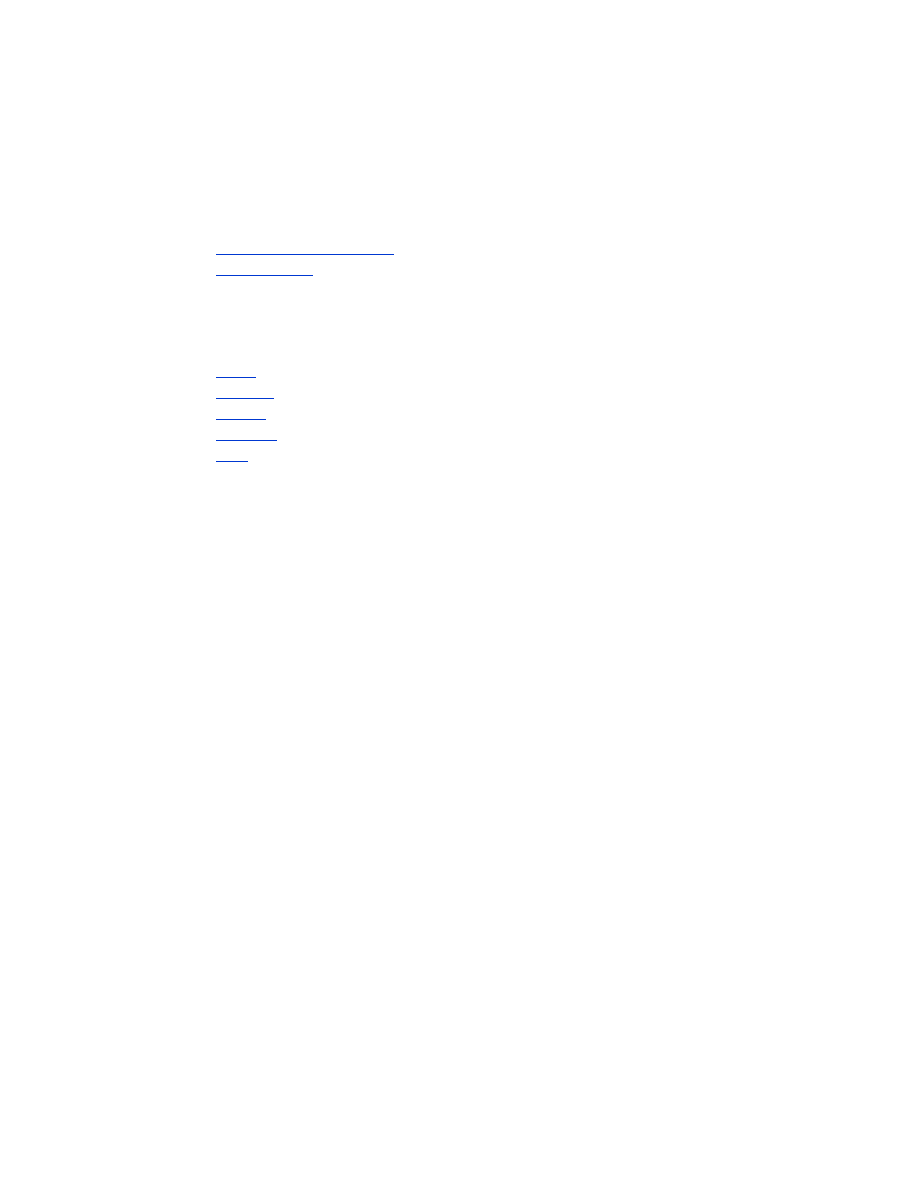
52