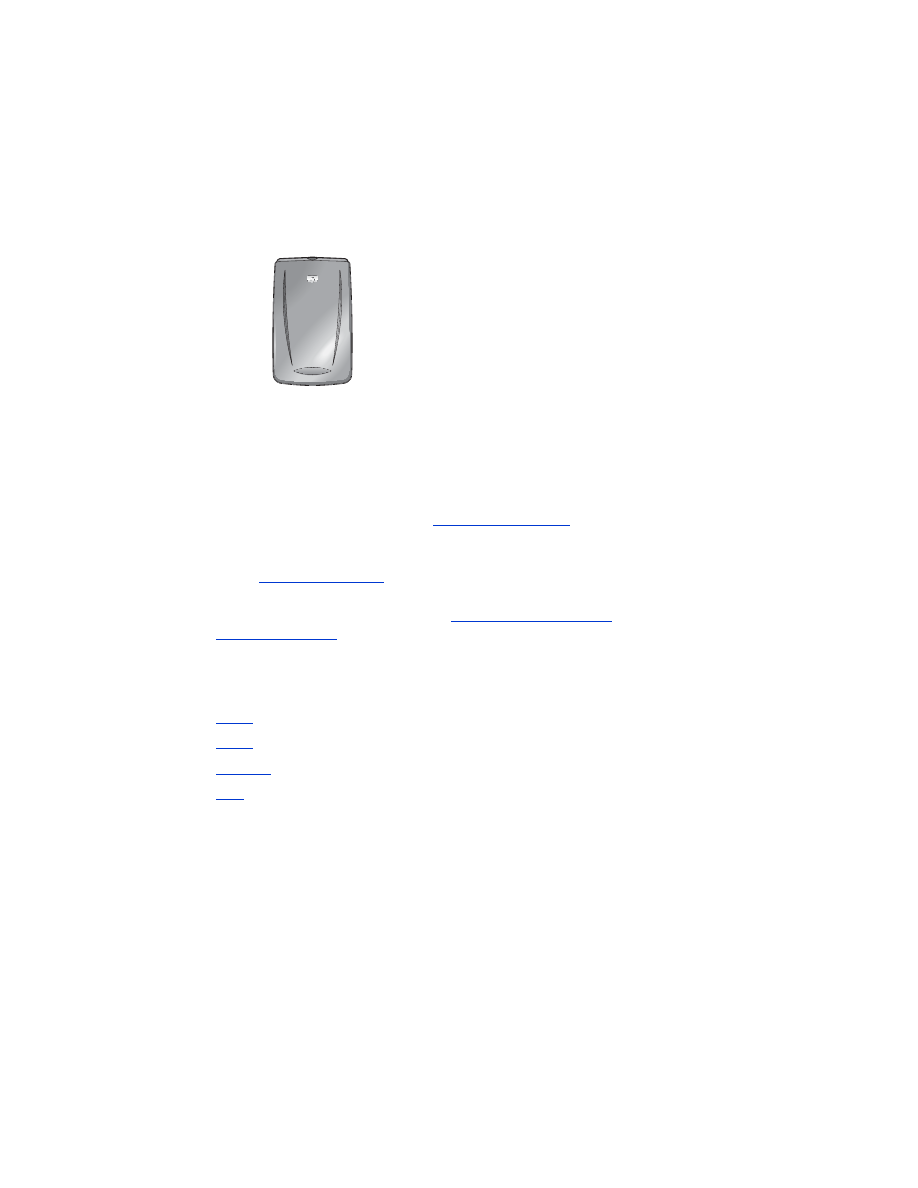
hp Jornada 500 series
The HP Jornada 500 series PocketPC supports Bluetooth wireless printing:
requirements
Before you can print, you will need:
•
One of the following Bluetooth cards:
• A Socket Communications Bluetooth card and software. Visit the Socket
Communications Web site at:
www.socketcom.com
.
—
or
—
• An AnyCom, Inc. Bluetooth card and software. Visit the AnyCom Web site
at:
www.anycom.com.
•
A third-party printing application for the HP Jornada 500 series. Visit the
FieldSoftware Products Web site at:
www.fieldsoftware.com/
PrintPocketCE.htm.
setup and print
Follow these instructions to setup and print with the HP Jornada 500 series:
1.
Install
a Socket or AnyCom Bluetooth card and software.
2.
Install
a third-party printing application.
3.
Discover
the printer.
4.
a file.
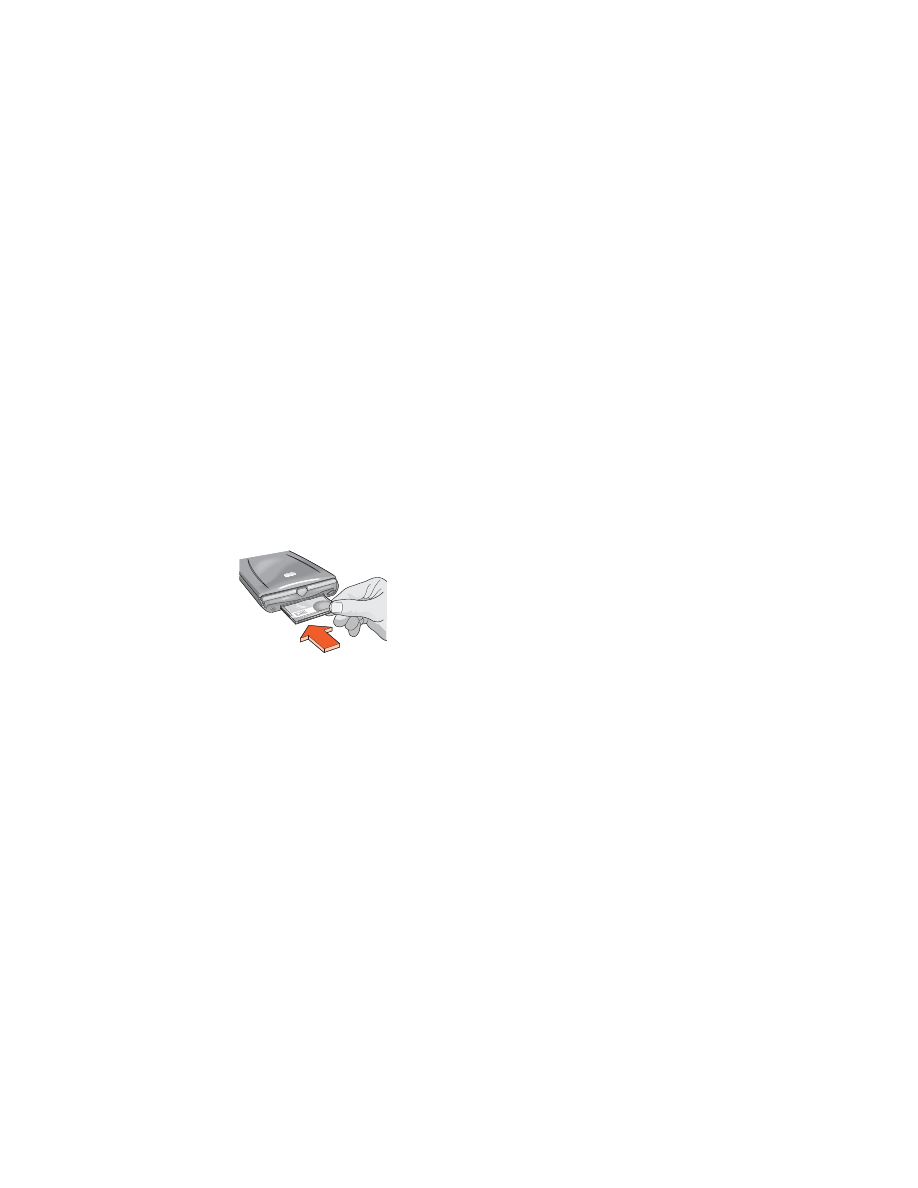
25
install a Socket or Anycom Bluetooth card
Installation instructions may vary by manufacturer. If your Bluetooth card comes with
installation instructions, follow the instructions that came with your card. Otherwise,
follow the instructions below:
1. Place the Jornada in its cradle.
2. Insert the Bluetooth software CD in the computer’s CD-ROM drive.
3. Follow the onscreen instructions to install the Bluetooth software.
4. After the software has been installed, remove the Jornada from its cradle.
5. Press the
Reset
button once.
Wait for the Jornada to reboot, then press the
Reset
button again. The Reset
button is located on the back of the Jornada 500.
Caution!
Failure to reset the Jornada 500 series twice after installing an
Anycom Bluetooth card prevents the Jornada from printing correctly
over a Bluetooth connection.
6. Insert the Bluetooth card in the expansion slot.
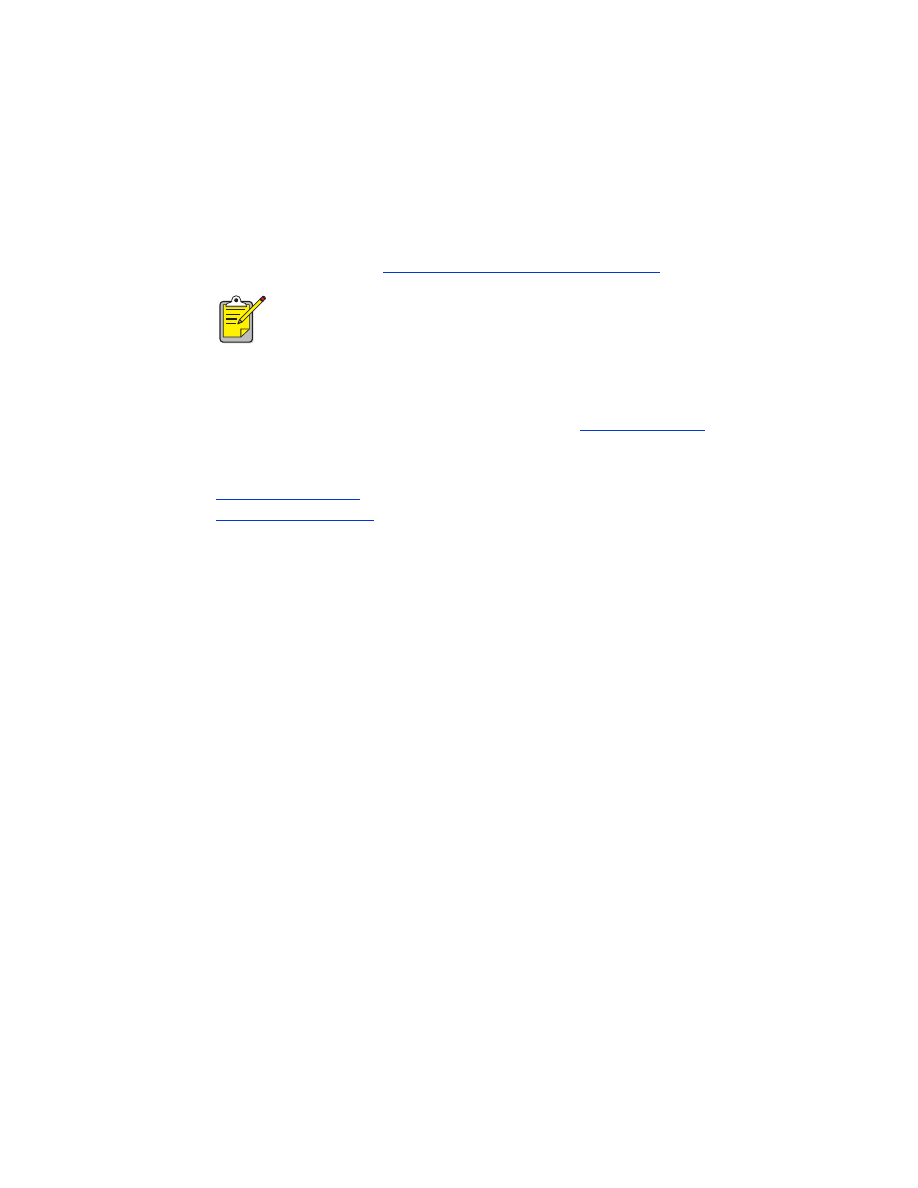
26
install a third–party printing application
Pocket PCs, such as the HP Jornada 500 series, require a third-party printing
application, such as PrintPocketCE.
PrintPocketCE is available at:
www.fieldsoftware.com/PrintPocketCE.htm
discover the printer
Before the Jornada can print, it must discover the printer. See
Bluetooth discovery
on
page 68.
For discovery instructions, select your Bluetooth card:
•
Socket Bluetooth Card
•
AnyCom Bluetooth Card
Instructions for third-party products are provided for informational
purposes only. HP does not support these products and cannot
guarantee the accuracy of the instructions. Contact the product
manufacturer with questions or requests for additional information.
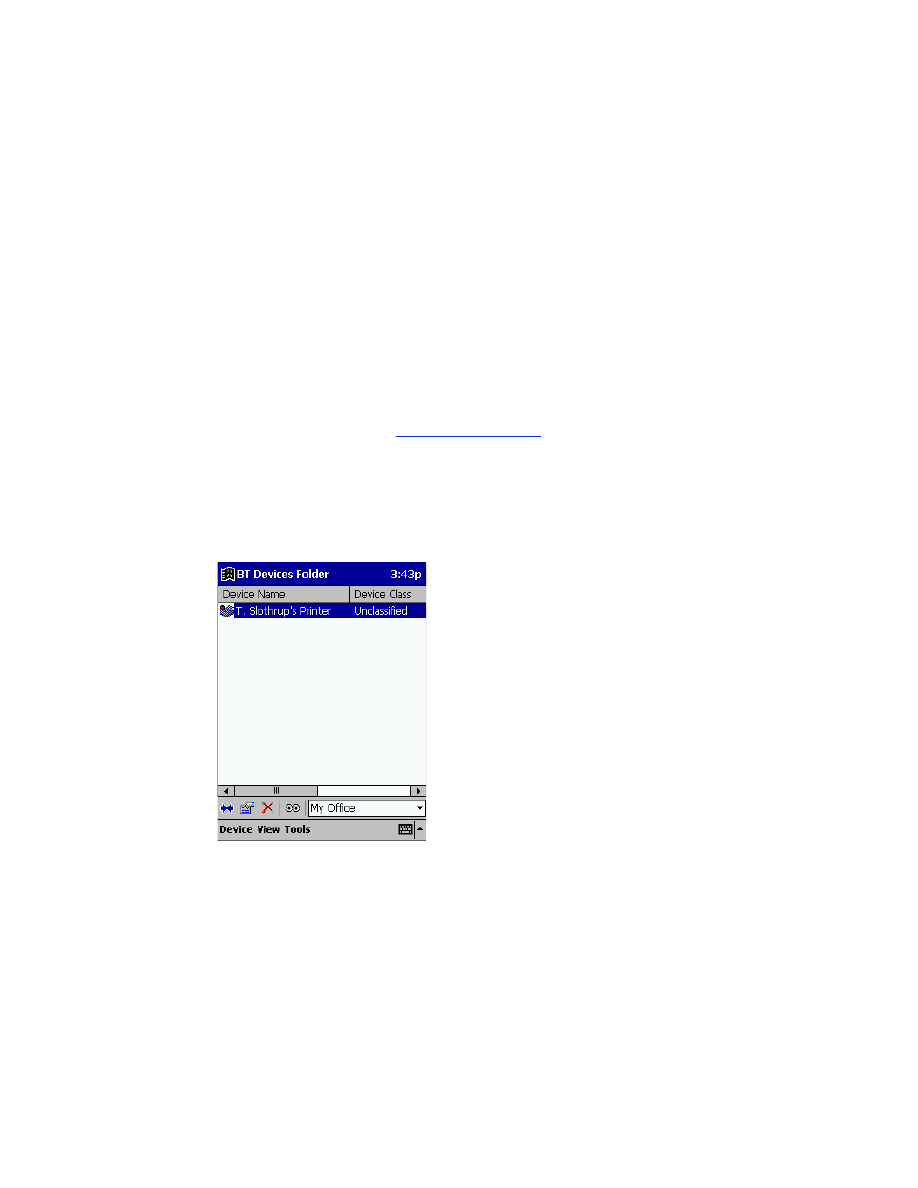
27
Socket Bluetooth card for hp Jornada 500 series
From the Desktop on the Jornada, follow these steps to discover the printer:
1. Tap the
Bluetooth
icon at the bottom of the screen.
2. Tap
Advanced Features
>
Bluetooth Devices
.
The Bluetooth Devices screen appears.
3. Tap
Tools
>
Device Discovery
.
The Bluetooth Device Discovery wizard appears.
4. Tap
Next
.
5. Tap
Any Bluetooth Device
, then tap
Next
.
The Jornada searches for any Bluetooth wireless technology enabled devices
within range. It displays the
Bluetooth device name
(see page 69) of any device
it discovers.
6. Tap the checkbox next to the printer’s Bluetooth device name, then tap
Next
.
7. After the
Congratulations
window appears, tap
Finish
.
The printer’s Bluetooth device name appears next to a printer icon in the BT
Devices folder.
8. Tap
Tools
>
My Favorite
.
9. Tap the
My Favorite Device
drop-down arrow to view a list of printers.
10. Select the printer, then tap
OK
.
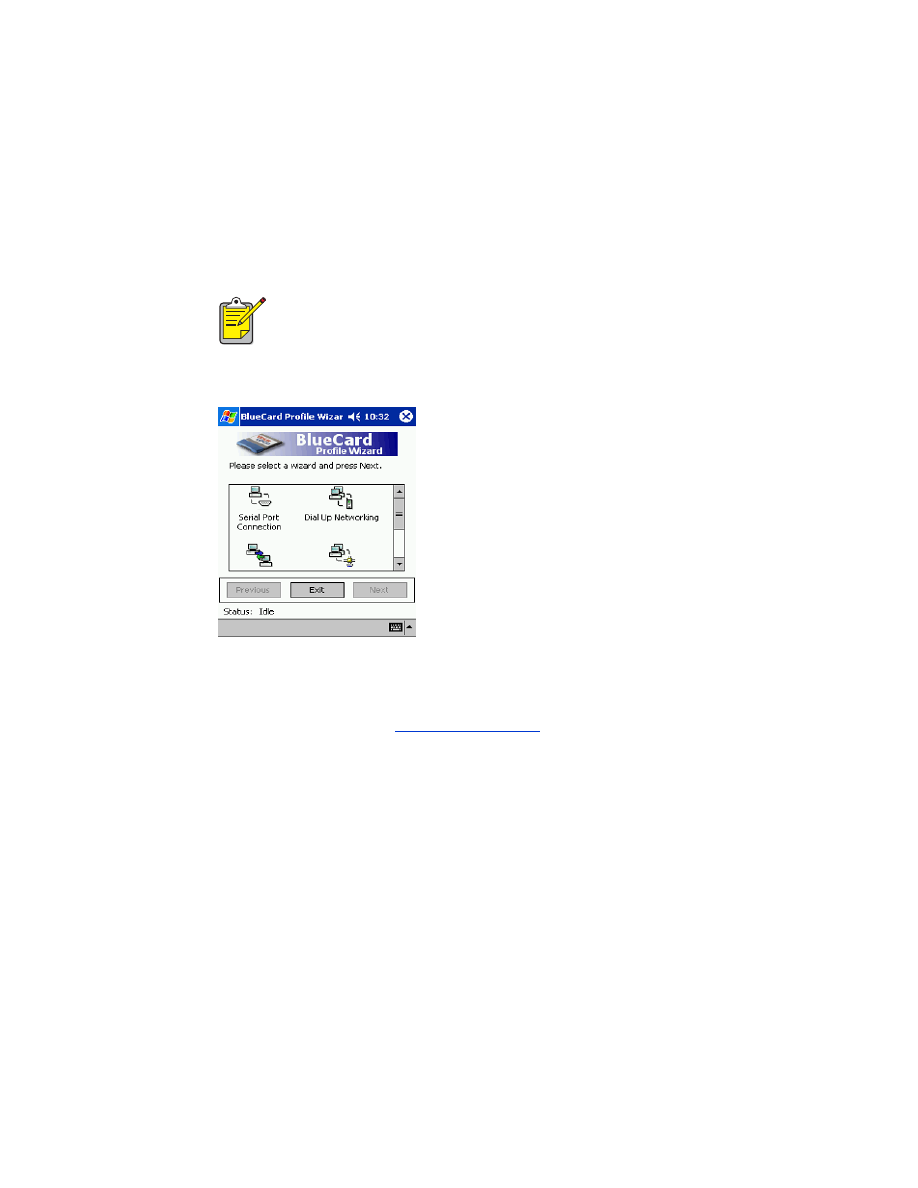
28
AnyCom Bluetooth card for hp Jornada 500 series
From the Desktop on the Jornada, follow these steps to discover the printer:
1. Tap
Today
>
Start
>
Programs
>
Bluetooth Wizard
.
The Bluetooth Wizard screen appears.
2. Tap
Serial Port Connection
.
3. Tap
Next
.
4. Select an available local COM port, then tap
Next
.
The Jornada searches for any Bluetooth wireless technology enabled devices
within range. It displays the
Bluetooth device name
(see page 69) of any device
it discovers. If the printer does not appear, tap
Search Again
.
5. Select the printer, then tap
Next
.
The Bluetooth card associates the COM port with the printer.
6. Tap
Finish
, then tap
Exit
.
The Jornada communicates with the printer through the COM port you selected
in step 4. Note the COM port you selected for future use.
I
f a Bluetooth Wizard icon does not display in the Start menu, tap
File
Explorer
>
My Device
>
Program Files
>
[Bluetooth card name]
Bluetooth
Card
>
Bluetooth Wizard
.
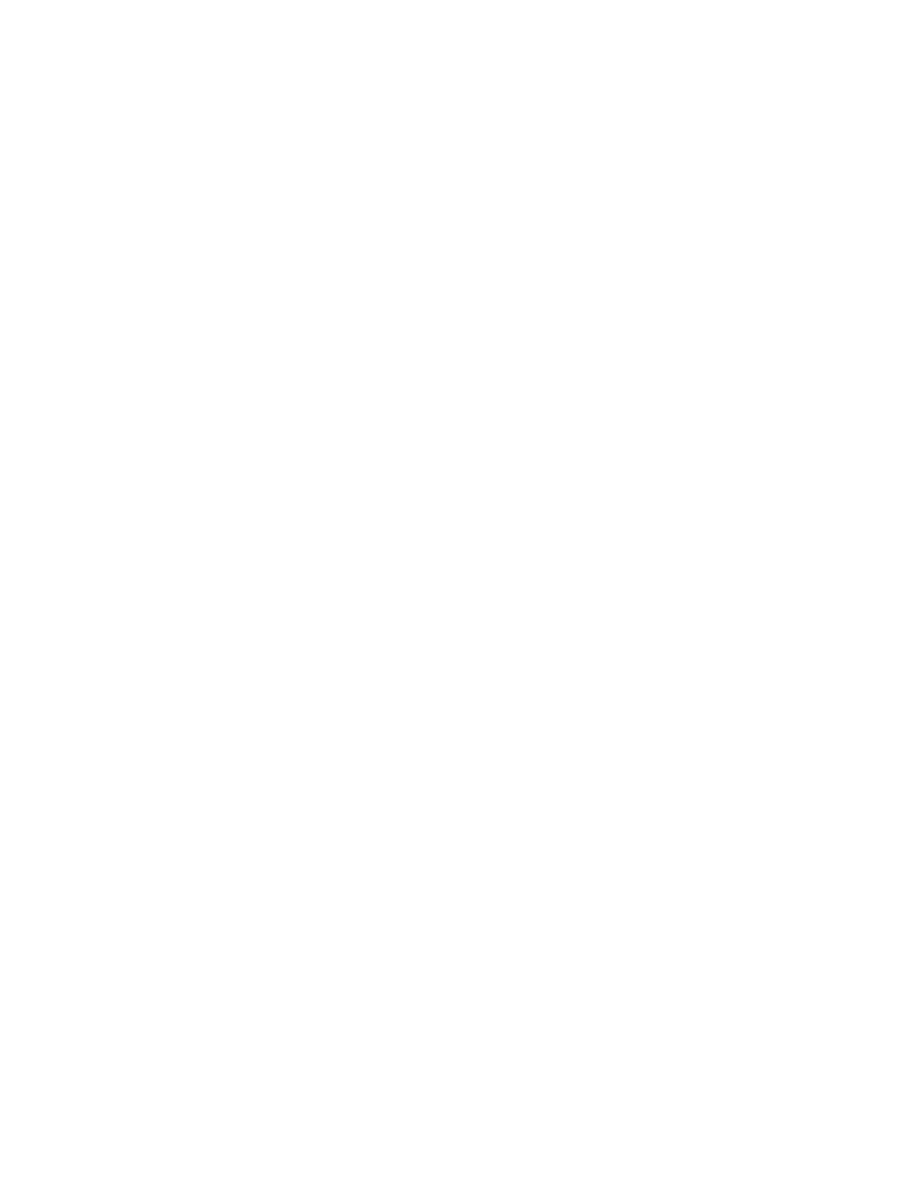
29
print a file using hp Jornada 500 series
third–party applications
Printing instructions for the HP Jornada 500 vary according to the third–party
printing application used. Consult the documentation that came with the third–party
printing application for printing instructions.
finding the Bluetooth COM port
When you install a Bluetooth card in a Jornada, the Jornada assigns it to one of the
available COM ports. Some printing applications may require you to know the COM
port for the Bluetooth card.
To find the Bluetooth COM port:
1. Open the file you want to print.
2. Select the available COM ports one at a time until the file prints.
3. Note the COM port for future use.
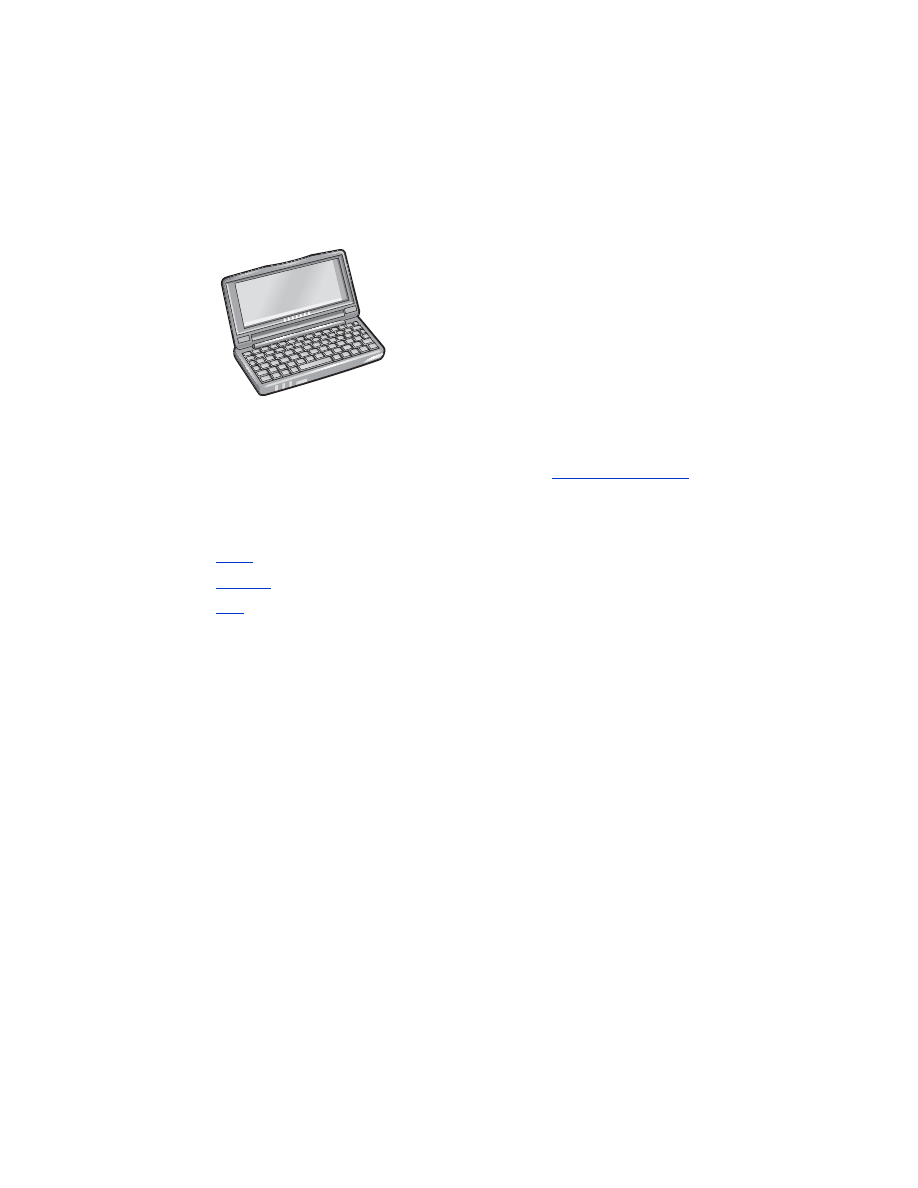
30